
Short version: A perfectly usable air mouse with the usual drawbacks, but simple and user-friendly configuration. A handy accessory for HTPCs and for those who just like to lean back.
Features:
- Now works on OS X
- Wireless, no-line-of-sight operation
- 8 buttons (3 programmable)
- Built-in regular optical mouse
- MSRP: $80
Pros:
- Very responsive and reasonably accurate
- Simple configuration utility
- Integrated optical mouse works well
Cons:
- Some software hiccups
- Double-clicking can be trouble
- Cradle charger limits portability
Full review:
The Gyration Air Mouse Elite isn’t particularly new, but its recent expansion to OS X brought it to my attention and I thought a review was in order.
If you’re not familiar with air mice in general, it’s a class of input device that uses accelerometers and gyros to determine the position and orientation of the mouse, and move the cursor when you move the mouse. The most familiar example now would be a Wiimote, but of course the Wiimote requires line-of-sight, whereas the air mouse generally does not. This model doesn’t; it’s all communicated to a little wireless dongle.
Installation was straightforward on Windows 7, although a first botched installation (somehow) resulted in my not being able to customize gestures. Reinstalling fixed that right up. Installation on Mac was painless, and thankfully the configuration application lives in the menu bar and not in the dock. The interface is simple and well-done, and anyone could figure out how to operate and configure the mouse within a couple minutes. You drag actions onto buttons or gestures, and can easily change their parameters by double-clicking on them. You can only change the three media buttons; the big center one is for gestures, the trigger is for activating and de-activating mouse tracking, and the left, right, and trackball buttons are fixed.
The mouse itself has a bit of a strange shape, owing to the fact that it’s not just an air mouse but a plain optical mouse as well. It feels a bit bulbous in my hand, and while the media and gesture buttons are easily accessible, it’s difficult to hit the normal left and right mouse buttons when you’re holding the mouse with your finger on the trigger that activates it. Double-clicking is very difficult, and I couldn’t find a way to set a double-click macro to one of the other buttons. Even clicking once can be difficult, because you press down on the button, and even if you’re trying really hard not to let it happen, the cursor often moves just a pixel or two. That means you’re dragging, not clicking, and I’ve had a lot of clicks go unnoticed because of it. You can, of course, release the trigger to cease motion detecting, then double click, then resume tracking, but the extra step is slightly confounding. The ability to bind double click to a button would be far more convenient.
Gestures, on the other hand, work very well: it detects which type of application you’re in (web, media, or presentation) and provides a customizable set of gestures within that customizable set of applications. While the gestures are handy, there are no multi-part gestures (like up-down or left-right-left), something I use frequently in my browser.
There are a number of tools for use during presentations, and they seemed pretty well-executed. Draw or put stamps on the screen, highlight or cross out text, and so on. These would be very useful in a presentation or lecture, as long as you can wrap your mind around controlling the mouse from wherever you are.
Which is not to say that the mouse doesn’t control well. I was pleasantly surprised by the response time, which is almost nil. It’s good for big gestures and small adjustments (selecting another window, then clicking a link, for example) but no good for drawing anything but crude circles and lines. A little practice would help, but the results of trying to write my own name were no good. It’s just not meant for that kind of thing.
The mouse also works as a plain old optical mouse when you set it down, and there is no transition time to speak of. That means if you can’t seem to nail a double-click at some crucial moment, you can always just do it old school. This also lets the mouse function as a normal wireless mouse, though the necessity of using a cradle to charge does limit its portability.
Conclusion
This is a mouse for a person who frequently uses his or her computer as a means of publicly showing stuff off — whether that’s hooking up your laptop to a projector, streaming movies to your PC, or giving slideshows in a class. It works well except, ironically, for the most common mousing task, clicking. If that seems like something you can deal with, then the Air Mouse Elite is a solid buy. For those of you looking for a cool gadget for gaming or expecting a Minority Report interface — not so much. MSRP is around $80 but you can find it for $60-70 if you look, which strikes me as a reasonable price.
Product page: Gyration Air Mouse Elite

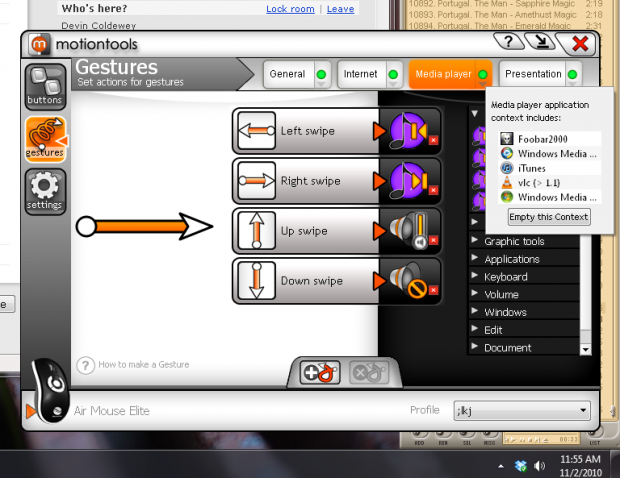






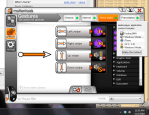








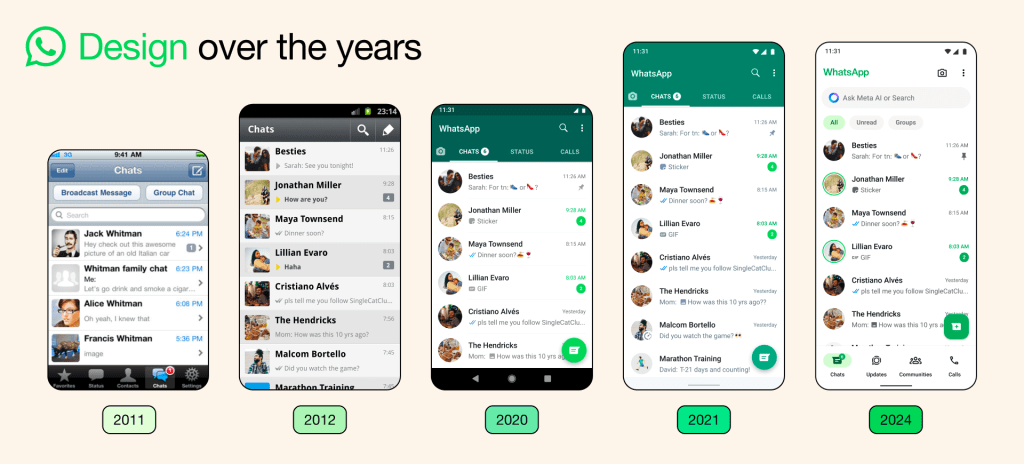
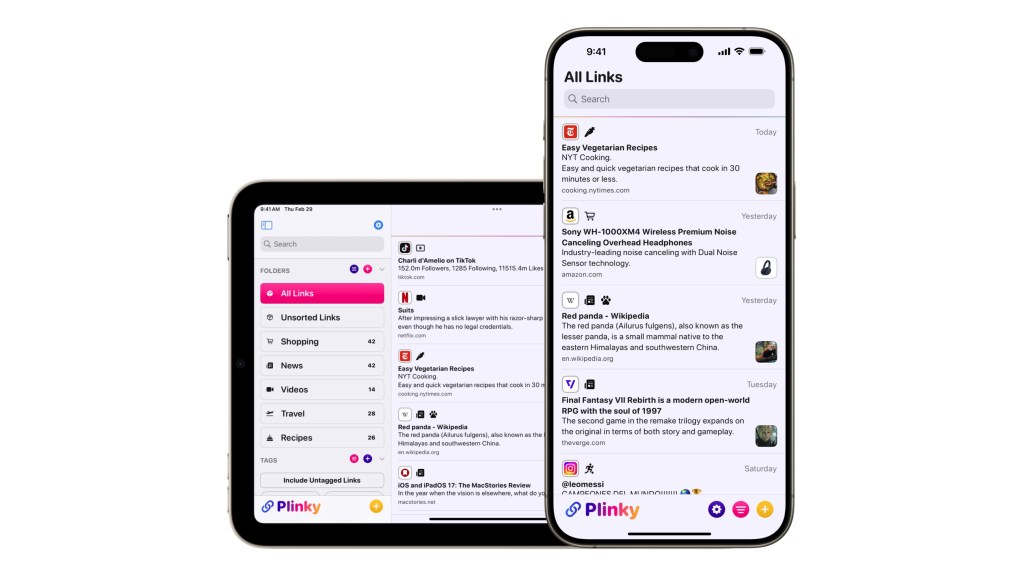
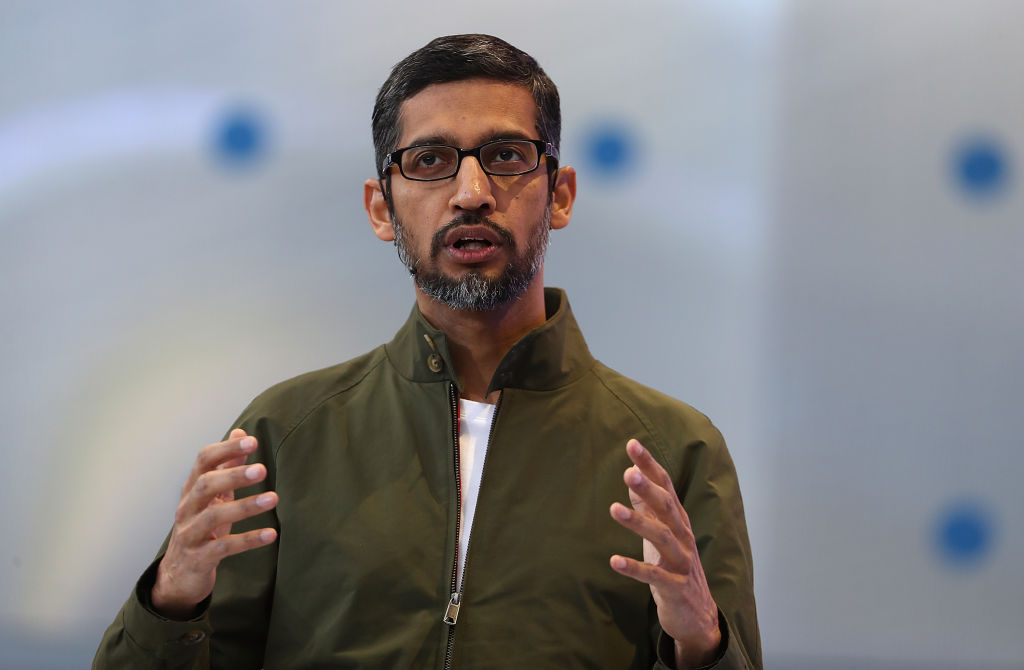


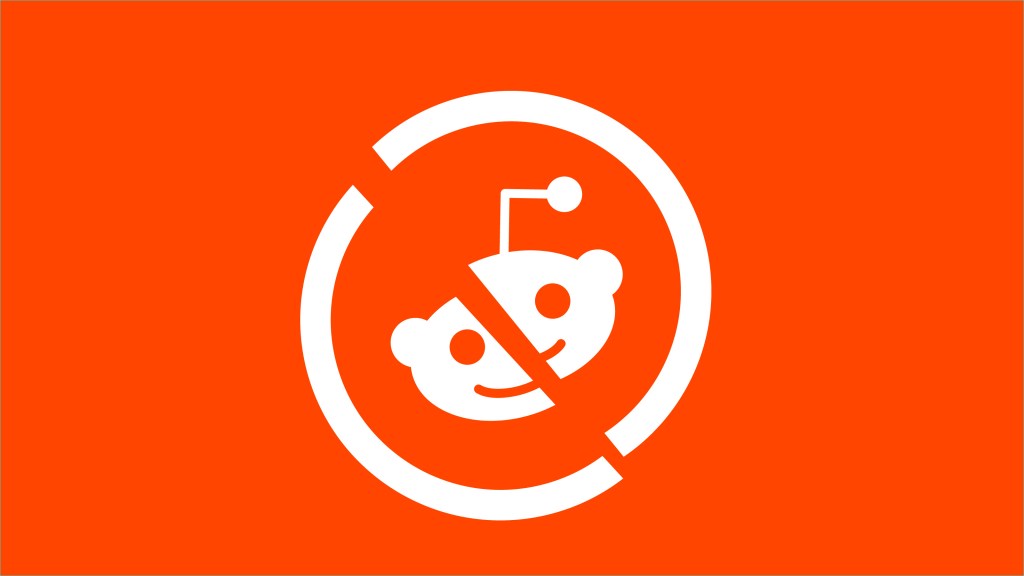



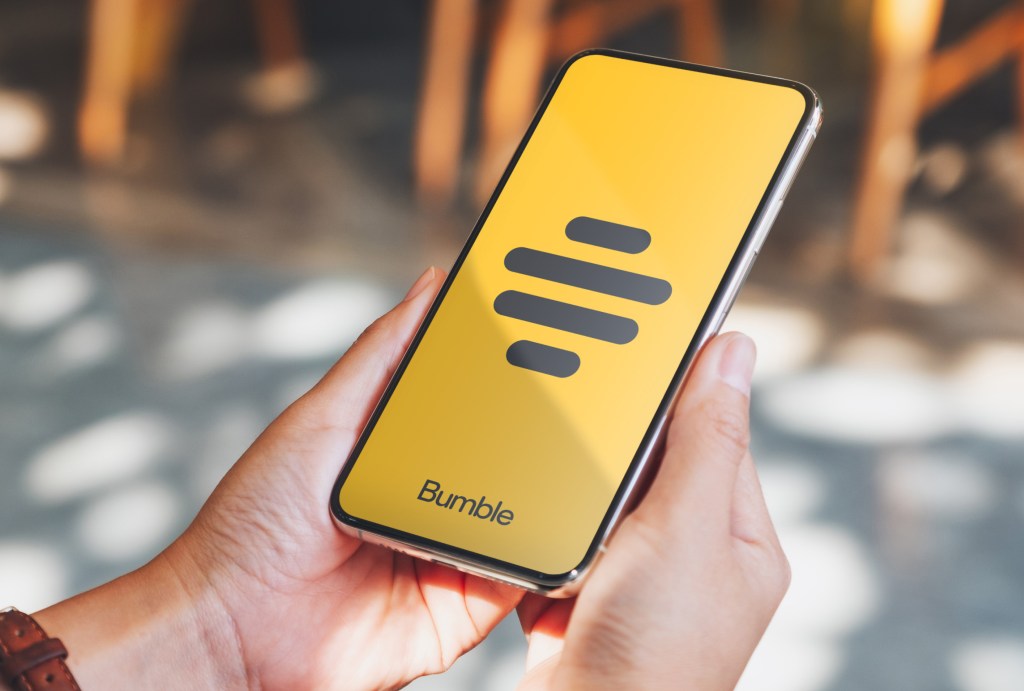
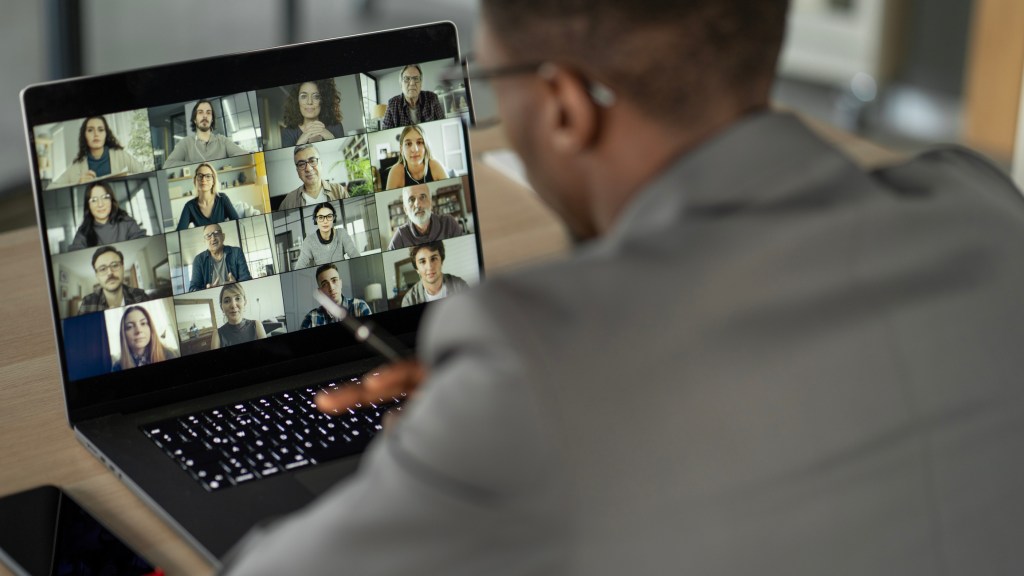
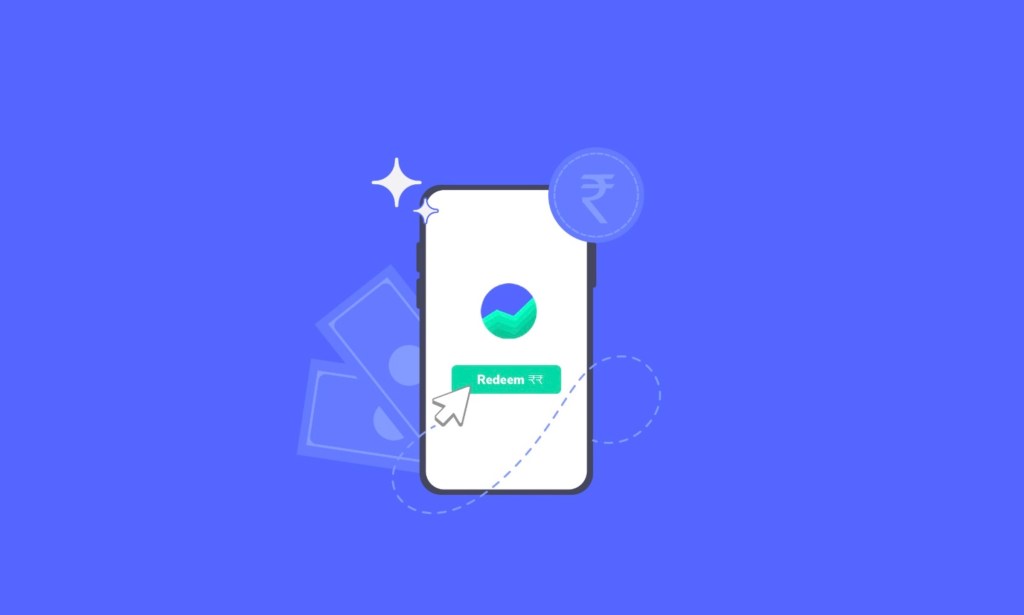






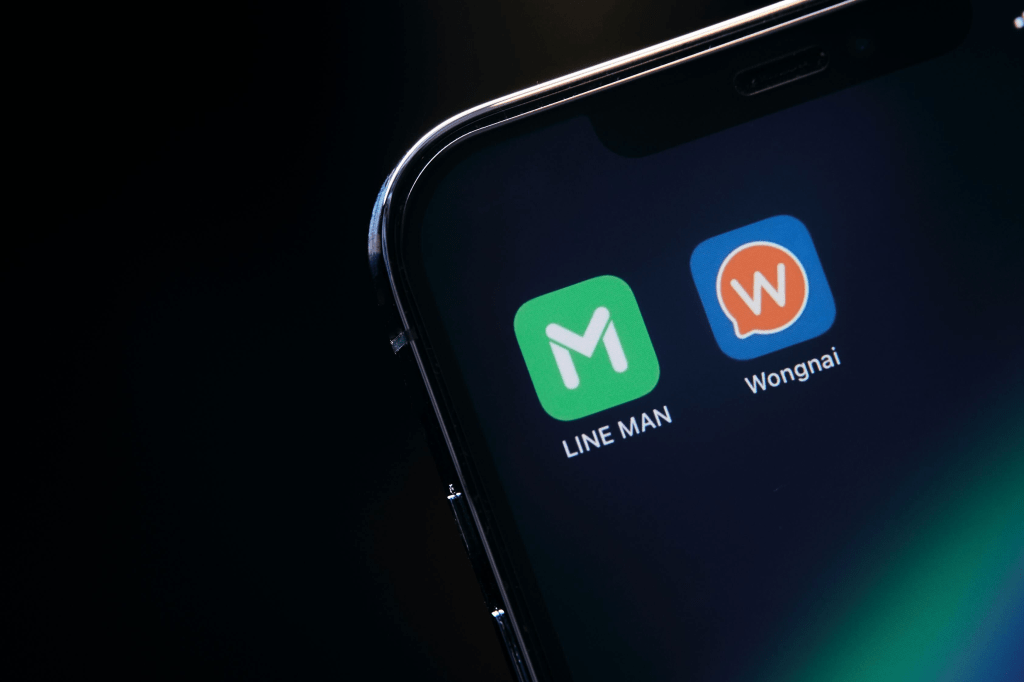






Comment