Apple has been releasing major iOS updates every year for the past eight years, and it doesn’t look like the company is going to slow down any time soon. iOS 9 once again brings many improvements, both small and large, including many subtle refinements that make your iPhone and iPad feel better and get things done faster. I’ve been playing with the update for more than a month now; here’s what you should be looking for.
Proactive Assistance
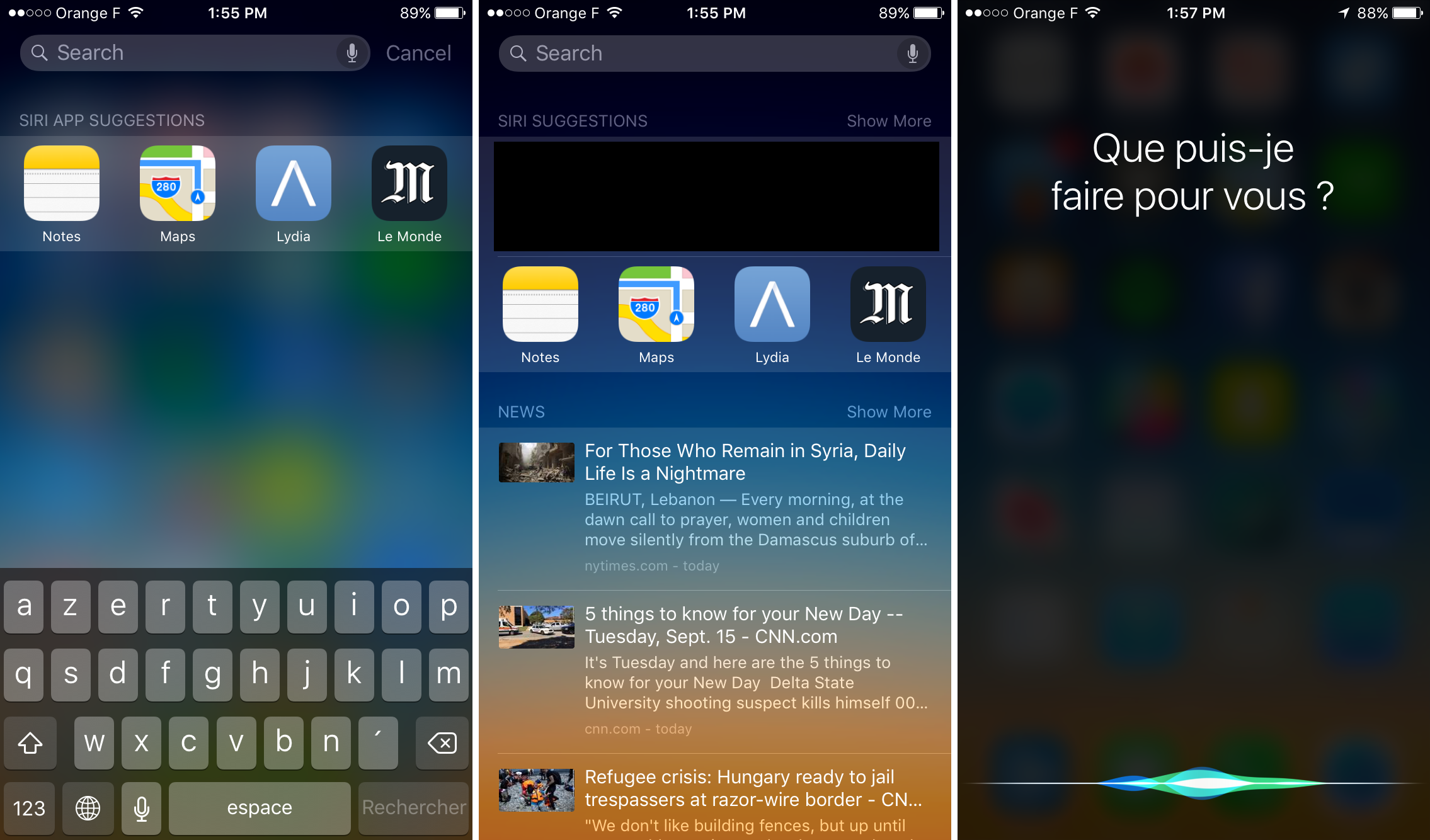
Apple has added many nifty proactive features across iOS. Some of them are useful, and it’s nice to see Apple step out of its comfort zone. Proactive Assistance is something new for the company. Until now, the company has very rarely added “smart” features to its mobile operating system other than Siri.
Now, it seems like Apple is going all in when it comes to making your smartphone smarter. And it starts with Spotlight. You can now call up the search screen by pulling down on the home screen or by swiping to the left of your first home screen.
Spotlight suggests apps and contacts based on where you are and what you are doing. For instance, your iPhone may suggest games when you are at home and business apps when you are at work. These app suggestions have been very helpful to open apps that are buried in folders on my second home screen. I’ve always used search in previous iOS iterations to launch buried apps. Now, very often, the app I was about to search for is already here in the suggestions.
When it comes to contact suggestions, Apple is using the same technique to show you the most relevant contacts. When you tap on a contact name, you can call, text, FaceTime or open up the contact sheet. Previously, the most recent contacts were available in the app switcher.
But Proactive Assistance doesn’t stop here. In Calendar and Mail, iOS suggests recipients and event names based on your past events and emails. Calendar also tells you when you should leave for your next meeting, and suggests to add flights and reservations to your calendar based on your incoming emails.
Another example, when your phone connects via Bluetooth to your car, your phone suggests a playlist based on what you usually listen to when you drive. As I’ve been a heavy Spotify user, when I plug my headphones, the Spotify app icon appears in the bottom left of the lock screen to jump right in the app. Again, this is all about skipping a step and letting you go straight to what you want to do.
You can also expect more from Siri as you can now ask to see photos of a birthday party and other things. I’ve been using this feature to show photos of my last vacation — “show me photos I took in London” works well for example.
Apple is also slowly but surely adding features to its voice assistant. You could already create reminders using Siri, but now you can add context to these reminders. For example, you can say “remind me about this” to create a reminder with a link to a page, a message, an email or a note.
Spotlight
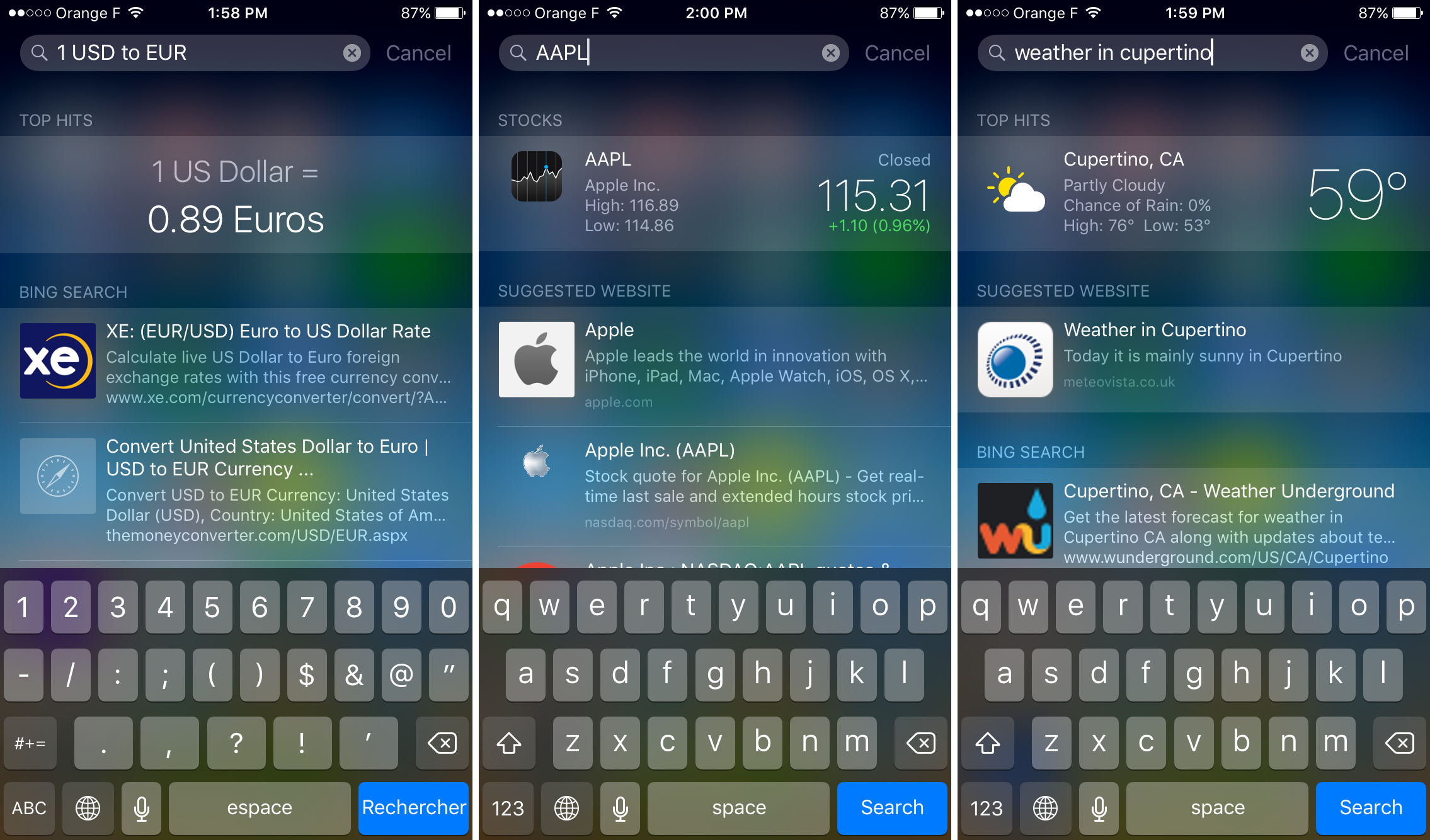
While Apple has been exclusively using the word Search instead of Spotlight at WWDC, you can still find the old Spotlight name in the settings. So I’m going to use Spotlight in this article. Apple has added a few previously Siri-only feature to Spotlight.
You can now search for sports scores, weather conditions and stock prices without having to say anything. You can also use Spotlight as a ubiquitous calculator. Finally, when you search for a contact name, you don’t need to jump to the address book as you can initiate a call or a message directly from the search results.
Bringing more Siri-like features to Spotlight is an interesting move. Because you already have your phone with you, sometimes you don’t feel like asking Siri something because you aren’t at home on your couch. For all these situations, you can type using your keyboard. I hope Apple will bring more Siri features to Spotlight in iOS 10.
Beefing up Spotlight is also a great way to work around Google. If you can do more with the native search feature, you won’t feel like opening Safari to Google something. The more powerful Spotlight is, the more you are going to think about using it and skip Google altogether.
Apple has also announced that third-party apps will be able to provide indexable content so that you can search and jump directly to the right content from your home screen. For instance, you could search for a restaurant in Spotlight and jump to Yelp reviews. This is once again all about skipping a few steps and letting you access what you want more quickly.
iPad Multitasking
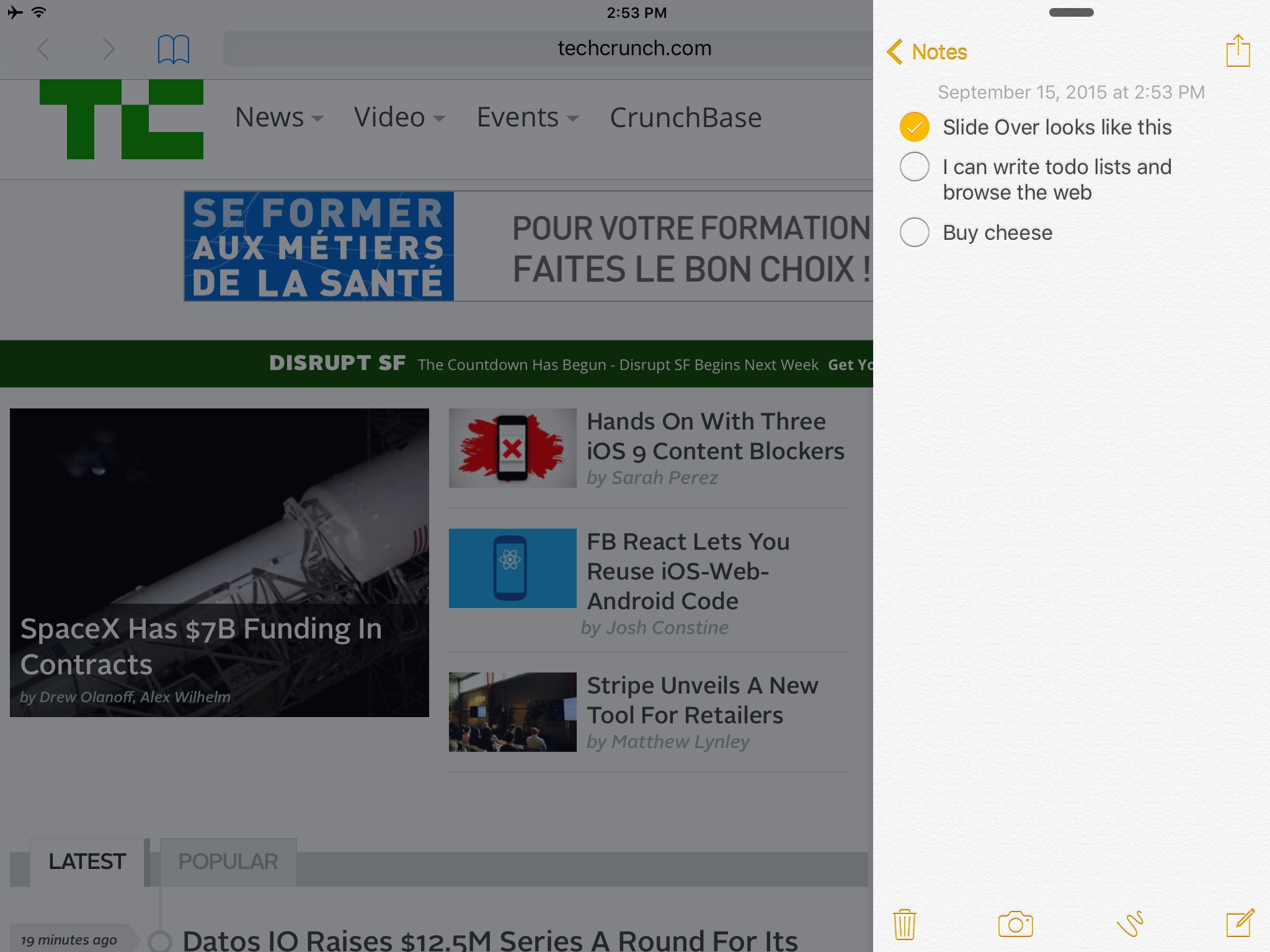
In the past, Apple has very rarely added iPad-only features. In fact, the iPad has often lagged behind when it comes to getting the latest and greatest iOS features, such as Siri. But Apple is putting an end to this.
Apple wants to differentiate the iPad as much as possible from the iPhone 6 Plus and iPhone 6s Plus. So there are three iPad-exclusive multitasking features in iOS 9.
Slide Over lets you open a second app in a drawer-like interface. It’s great to send a quick message, or check your emails while you are doing something else. You just need to swipe your finger from the right edge of the screen to launch a second app on top of the existing app. This feature is available on the iPad Air, Air 2, Mini 2, Mini 3, and the recently announced Mini 4 and iPad Pro.
Split View is a different beast. Instead of running an app on top of your existing app, you can run two apps side by side. You can copy and paste things from one app to the other, scroll through your emails and browse the web at the same time, and more. You decide if you want to split your screen in two halves or if you want a smaller one third app. Due to the memory requirements, Split View is only available on the iPad Air 2, iPad Mini 4 and iPad Pro.
Apple has also added picture in picture video playback. It’s a great way to watch a baseball game and do something else on your iPad. Picture in picture also supports FaceTime calls.
I’ve tried Slide Over and picture in picture videos. Both work great and I can’t wait to see third-party apps support Slide Over. Picture in picture is particularly nice when you want to listen to a music on YouTube. You can quit the YouTube app and keep the video in a corner.
The keyboard also gets an upgrade. QuickType shortcuts at the top of the iPad keyboard lets you copy and paste text with a shortcut. Similarly, you can move your cursor around a text area by putting two fingers on the keyboard. It turns the keyboard into a trackpad — a useful hidden gem.
Content Blockers
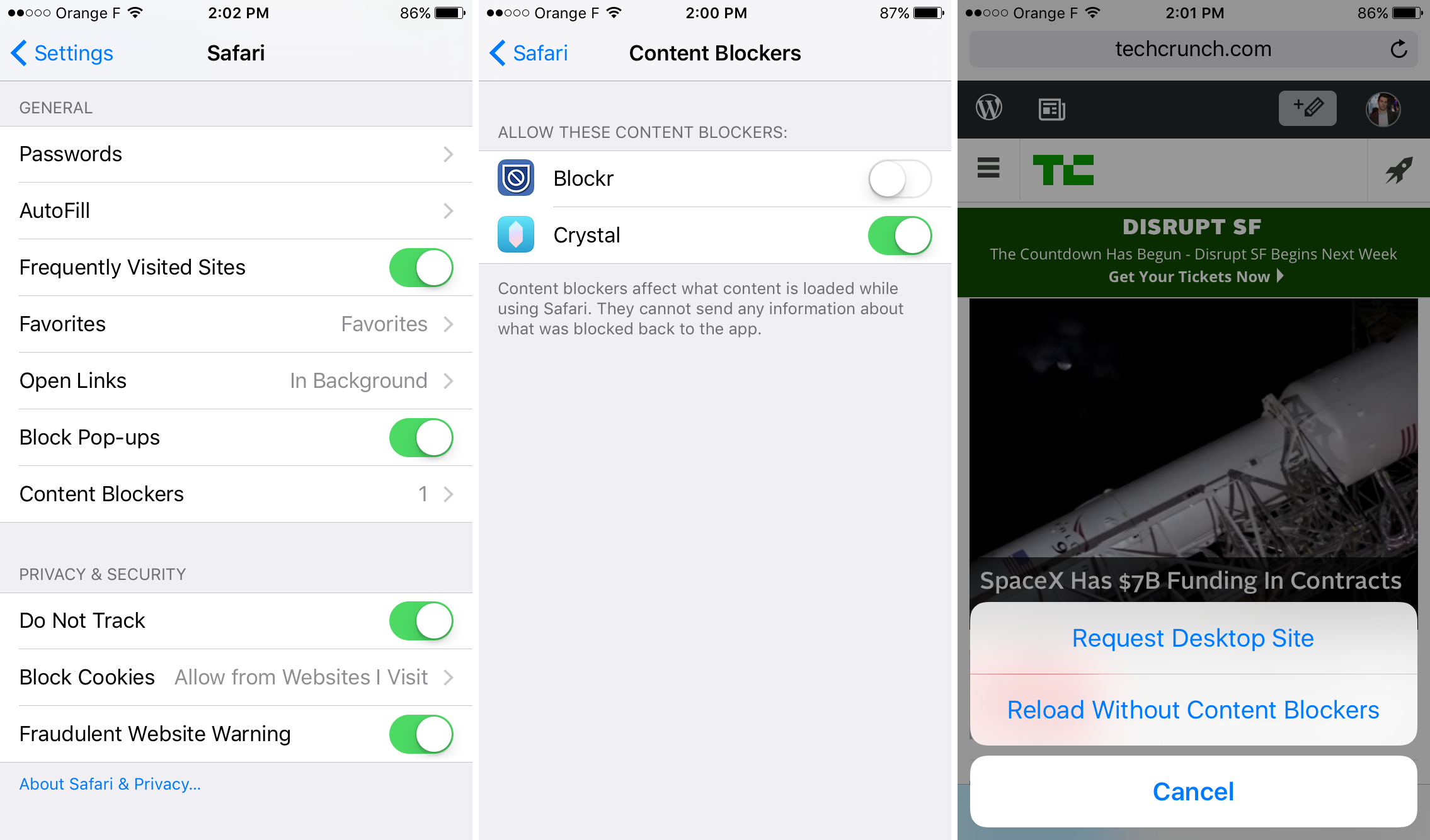
This has probably been the most talked-about user-facing feature in iOS 9. Apple is adding content blockers, and in particular ad blockers. There are many reasons why this feature makes sense.
Whether publishers like it or not, ad blockers are already hugely popular on OS X. People are using ad blockers in Safari and in other browsers, and it makes sense to bring this feature to iOS. When you install a content blocker on iOS, you don’t see any ad in Safari.
I’ve played with a few ad blockers already, and it dramatically changes Safari. Things are much snappier, websites load nearly instantly on a good connection, you use less data. There’s no way anyone is going to try an ad blocker and remove it later.
As an added benefit, ad blocking also improves your privacy. Many ad blocking lists prevent JavaScript from analytics services from loading. In other words, Google Analytics and your favorite website don’t have any idea that you visited this particular page. Moreover, anything that hurts Google is probably good for Apple. Apple doesn’t make much money from ads as iAd hasn’t been hugely popular, and iAd only words in apps.
Content blockers work like third-party keyboards. After downloading an app in the App Store, you can turn on a content blocker in the Settings app. It’s a bit counterintuitive but this is just a one-time setup process. If a content blocker breaks a website, you can long press on the reload button in Safari to load this website without blocking content.
News
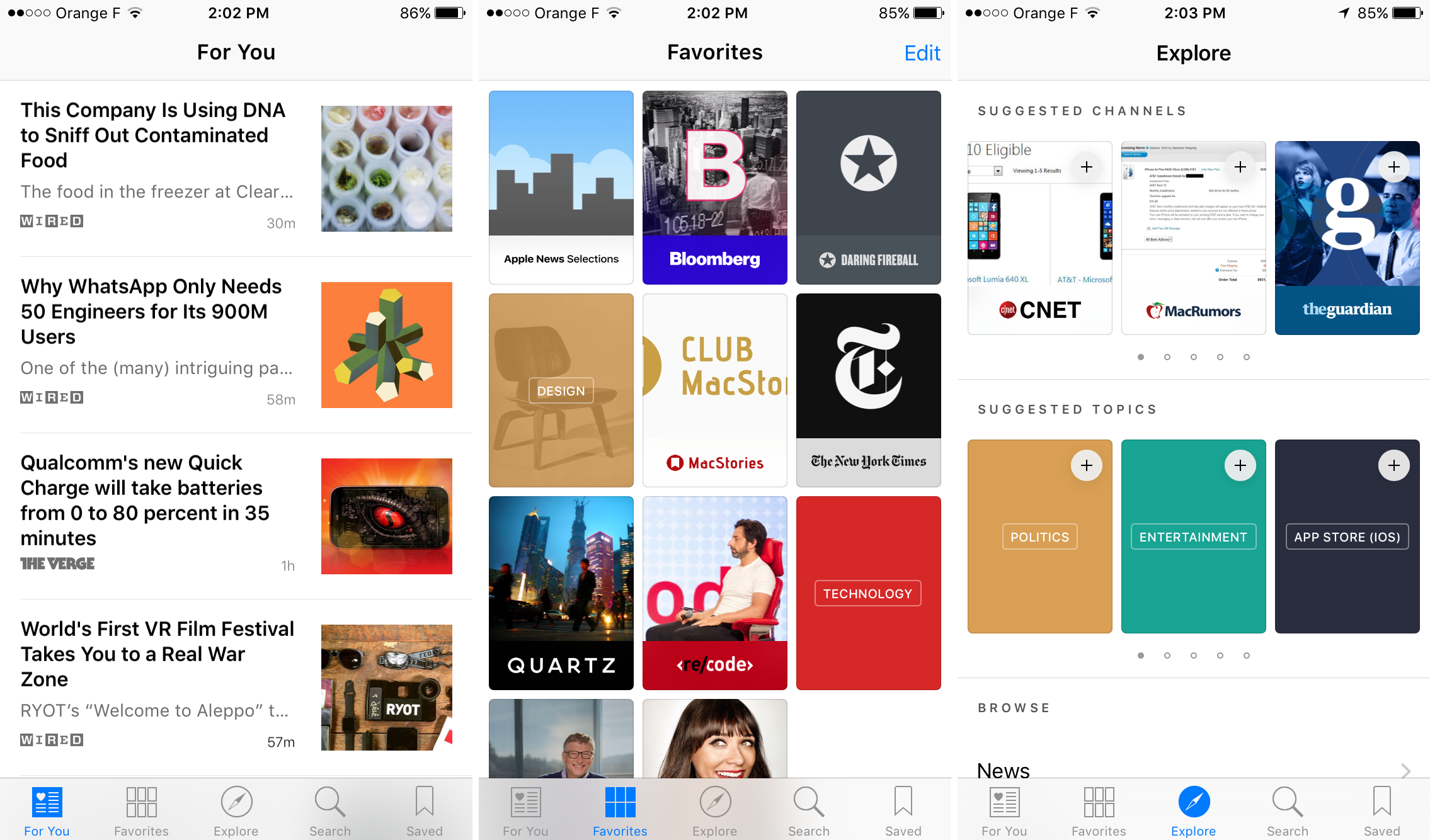
The News app is Apple’s second take on news reading. The Newsstand is gone, now it’s all about optimizing your content for the News app. When you first launch this app, you have to pick a few topics and news sources to create a collection of stories tailored to your interests.
You then get a feed of articles in the News app and in Spotlight. When you open an article, you can like it or save it for later. The reading views are clean and change based on the publication. You know when you’re reading a New York Times or Bloomberg article based on typography, header colors and layout.
Overall, News feels like an easy-to-use RSS reader. Articles look better in the News app than in Safari. I’ve been a news junkie for years and I heavily rely on RSS feeds. For major publications, RSS feeds can be a little overwhelming. I installed more than a dozen apps and now I suffer from news app fatigue.
It’s nice to be able to combine multiple publications and interests in a single app, with human curators working behind the scene as well. Now, publications need to get on board with Apple, which is no small feat as everyone is asking for customized content (Facebook Instant Articles, Snapchat Stories and Discovery, Instagram, etc.). But there’s already quite a lot of content, and I can see iOS users switching their habits to using News more often.
Notes
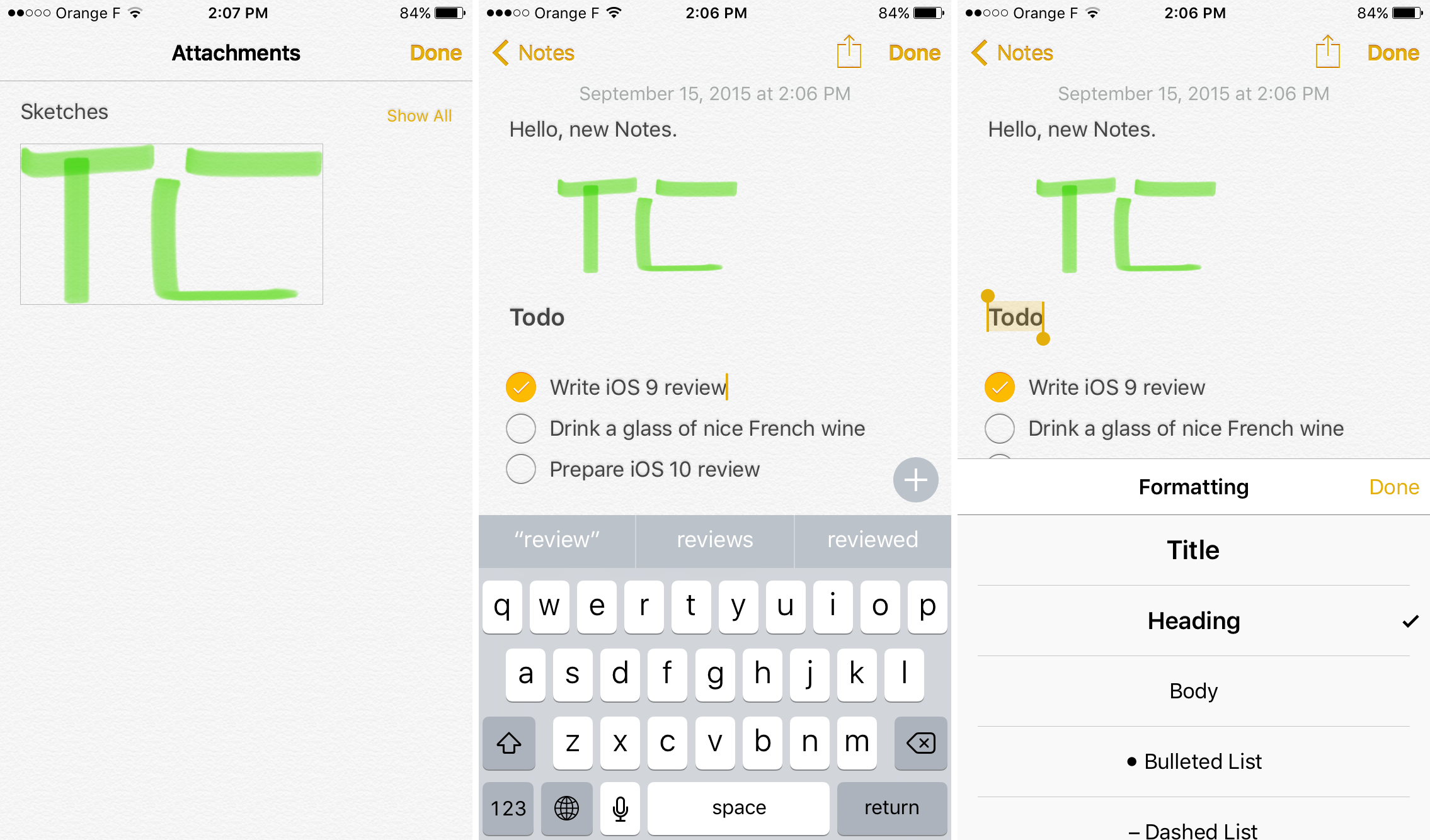
In the Notes app, you can now make checklists, embed photos and draw sketches in the Notes app. You can also add links. In other words, Notes is no longer a text-only app, it’s a rich-text editor. Evernote users should like this update as it is much snappier and better designed than Evernote’s app.
And of course, Notes is better integrated in the operating system. You can create notes from Siri, synchronize your notes with your Mac, search from Spotlight and more.
Maps
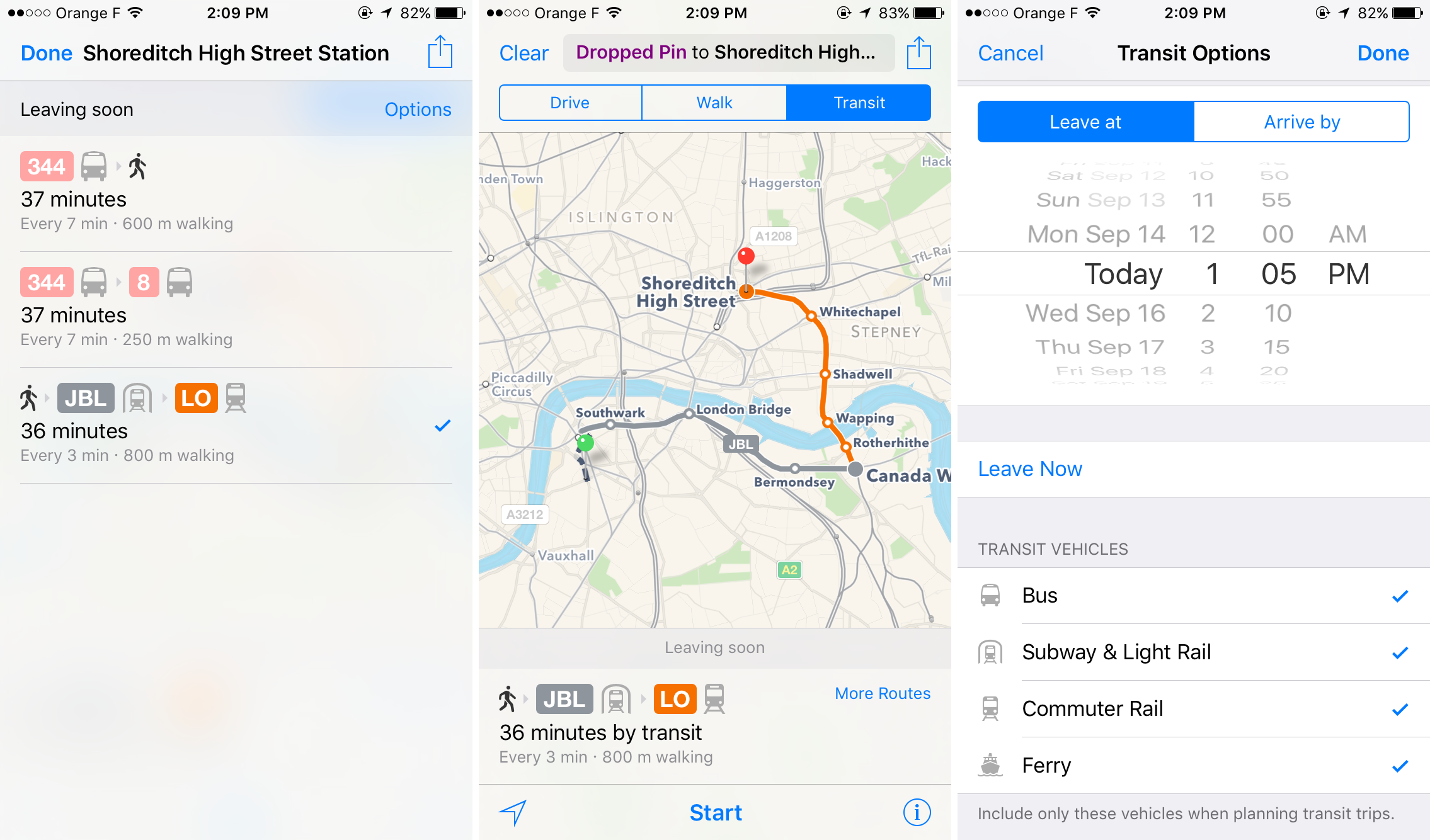
When Apple removed Google Maps from iOS and switched to its own Maps app, many users missed transit directions. After acquiring Embark and Hopstop, Maps is rolling out transit systems, starting with New York City and London. When you plan an itinerary, Maps takes into account trains, subways, buses and walking.
I’ve tested the transit features in London and it works well. You can select between multiple routes, opt out of bus itineraries or choose to leave at a later time. The best part is that Maps shows you where the station exits are. I’ve been a big Citymapper fan, but Maps provides a solid alternative if you live in London or New York City and don’t want to use another app.
This review is also a good opportunity to say that I’ve now replaced Google Maps on my iPhone with Apple Maps. It’s much more accurate than it was when it Apple introduced the app in 2012. The maps look better, it works better with my address book, Apple Watch and Siri. Google Maps users should give it another try.
Apple Pay
Apple Pay became available in the U.K. over the summer. iOS 9 also brings a couple of new features to Apple Pay. You can now store your rewards cards in the Passbook app, which is now called Wallet. This is an interesting feature as these loyalty cards can help you build a habit, and you might end up using Apple Pay every time you need to pay for your coffee. I don’t have any loyalty card so I couldn’t test this feature.
Performance Optimization
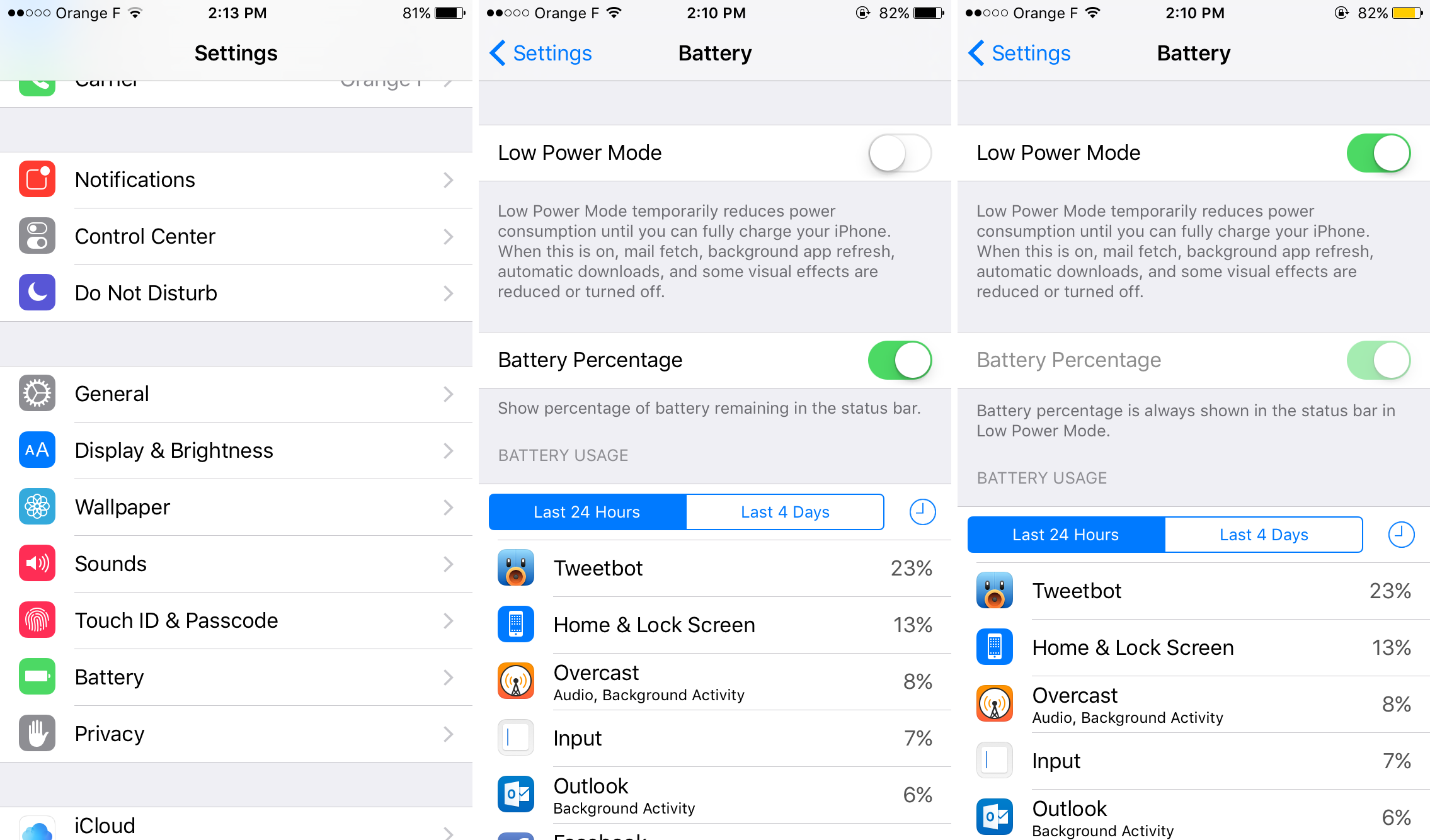
Apple has been working on battery improvement with two different features. First, iOS 9 is supposed to provide an extra hour of battery. This is hard to test during the beta phase as the OS wasn’t optimized yet. Over the past few days, I’ve been using the golden master and I get solid battery life, at least on par with iOS 8 if not slightly better.
But even more exciting is the new low power mode. When your iPhone drops below 20 percent of battery, iOS asks you if you want to switch to low power mode. In this mode, iOS disables automatic mail fetch, background app refresh and a few demanding animations. You might need to refresh Twitter before seeing new tweets, but it’s a small compromise for long days. Apple promises 3 hours of extra battery.
I have tried this feature at a music festival. This was a good experiment as there were a lot of people around me using the same cellular network — a weaker cell signal drains the battery. On the first day, I kept my iPhone in normal mode and finished the day with 10 percent of battery. On the second day, I turned on low power mode when I got to the festival, knowing that there wouldn’t be any way I could charge my phone before the end of the day. I went home with 40 percent of battery.
In other performance news, iOS updates are now much smaller, which is very important for both iPhone 16GB owners and app developers. Many iPhone owners will be able to update to the latest version of iOS, which is important to let developers take advantage of the latest APIs.
Finally, Apple now uses Metal for iOS animations, the company’s graphics API. For example, when you scroll through a PDF, iOS uses Metal to make scrolling much smoother, especially on older iPhones.
Security
Apple has taken a few measures to improve security. By default, iOS now asks you to set up a 6-digit passcode. By moving away from 4-digit passcodes, the company has increased the number of possibilities from around a 10,000 to a million.
It looks like Apple is trying to make more people switch to two-factor authentication. If you buy a second iOS device and you are already using one, iOS displays a temporary code on your old iOS device and prompts you to enter this code on your new device to sign in.
Move To iOS
Apple isn’t just releasing iOS 9. The company is also releasing an Android app! Move to iOS lets you transfer all your data from your Android phone to your newly purchased iPhone. The app should be available today or in the coming days. It was designed to work with iOS 9. So look out for this app if you are buying an iPhone.
Design Changes
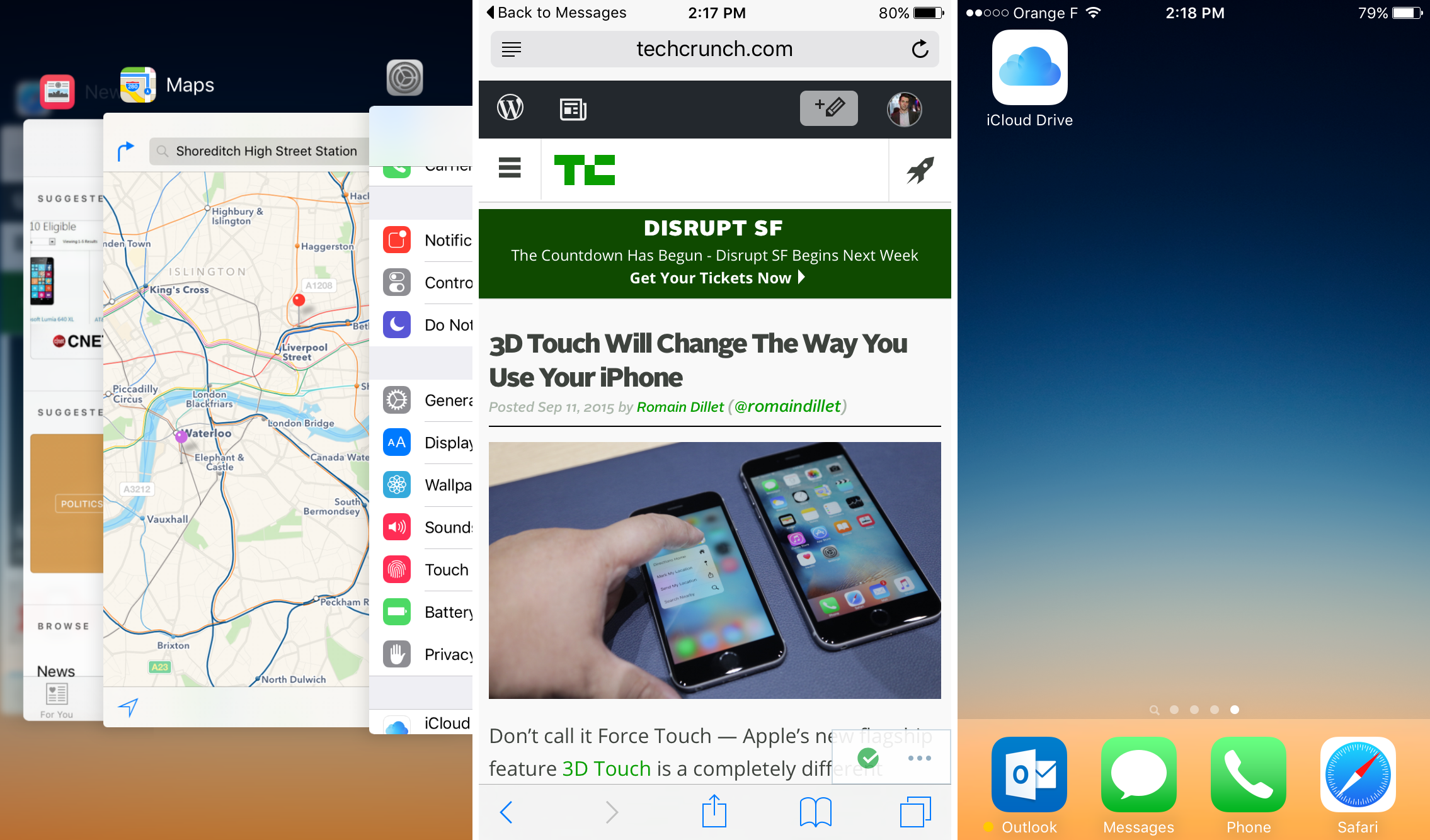
There are many small design changes that make iOS a little bit more polished.
The default font is now San Francisco. This font was designed by Apple for the Apple Watch. On iOS 9, it feels right at home. Things are more readable, it has more personality than Helvetica Neue. It was one of the most daring changes when I first installed iOS 9. Now that I got used to it, I don’t want to move back to Helvetica Neue.
The app switcher has been redesigned to look more like vertical Safari tabs. It flows like a deck of card and looks much better. While it takes a bit of time to get used to this change, it makes app switching more efficient.
One of my favorite changes is the back button. If you press on a button or a link that opens another app, iOS replaces the carrier info at the top left of the screen to display a back arrow. If you tap this button, you go back to your previous app. It’s great when you click on a link in an email — it launches Safari, but you can go back to your email thread in no time.
And then, there are all the small details. Siri looks different. Inspired by the Apple Watch, you get a colored waveform when you long press the home button. It looks more in line with the rest of the operating system. On an iPhone 6, you get profile pictures in the recipient list in the Messages app. There’s now a search bar in the Settings app. You can optionally add an iCloud Drive app to your home screen, letting you browse your files and then launch an app. The notifications aren’t sorted by apps by default now. Instead, you get a reverse chronological list of all your notifications like on your lock screen.
These design changes matter as they make iOS flow better. Many of iOS 9’s improvements help you do things faster, from Proactive Assistance to the back button that appears when you click on a link. This is the common thread in this major update, and it’s hard to describe without playing with the operating system. In addition to this navigation improvements, Apple worked on major app updates, such as Notes and Maps updates, as well as performance improvements. As iOS 9 supports the same devices as iOS 8, if you’re running iOS 8, there’s no reason to stay on iOS 8 — iOS 9 is a solid update.
