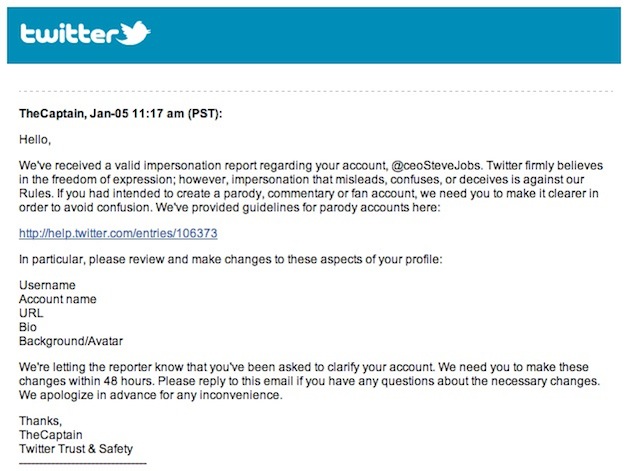
There’s actually only one key difference between the Verizon iPhone 4 and the AT&T iPhone 4 (well, besides the network, obviously). But it’s a big one: Personal Hotspots. Yes, the Verizon iPhone will come with this killer feature that will allow it to become an internet hub for up to 5 WiFi devices to connect to.
And while there is no word on pricing yet (neither Apple nor Verizon would budge or slip-up when asked repeatedly — but note the “Additional usage charges may apply.”), we were able to see it in action in the demo room following today’s event. As you might expect from Apple, it’s super simple to set up and use.
As you can see above, there’s a new “Personal Hotspot” area in the Settings app that’s a part of the new iOS 4.2.5. Clicking on this will launch the screen below. Here, you can turn it “on” as well as set a password if you choose to set it up for Wi-Fi use.

But you don’t have to connect using Wi-Fi. You can also set the Personal Hotspot up to use Bluetooth or USB. Obviously, the latter two are for one-to-one connections. Essentially, it looks like this replaces the “tethering” option found in the current iOS build. An Apple rep I talked to believed this was the case as well.
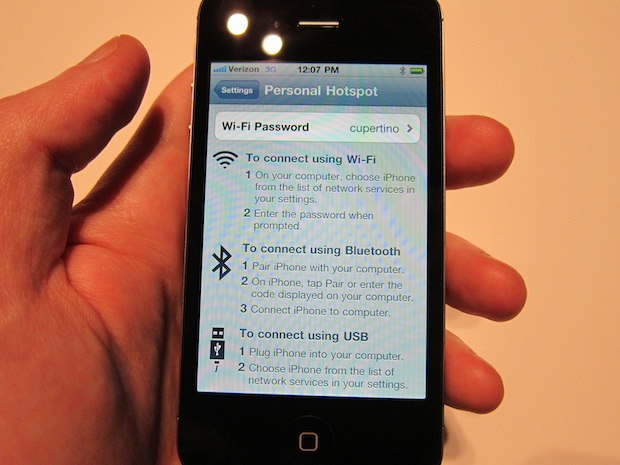
If you click the button to turn the Wi-Fi “on”, you’ll see the screen below pop-up making sure you want to turn the Wi-Fi on (presumably this will eat up more battery life).
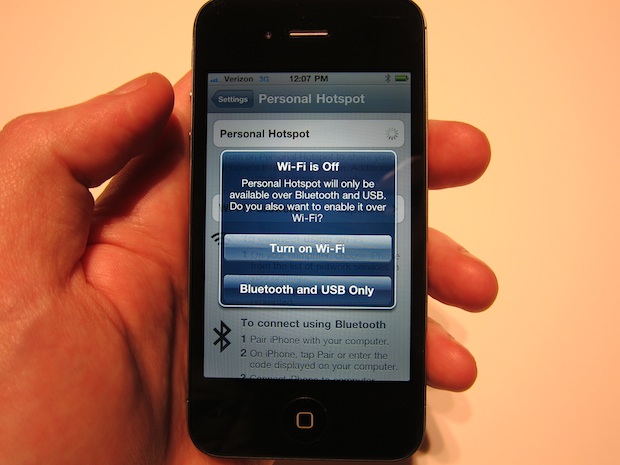
And if you turn it on, you’re done. As you can also see in the “Network” area, the Personal Hotspot is set to “on”. You simply open your computer network settings and choose “iPhone”.
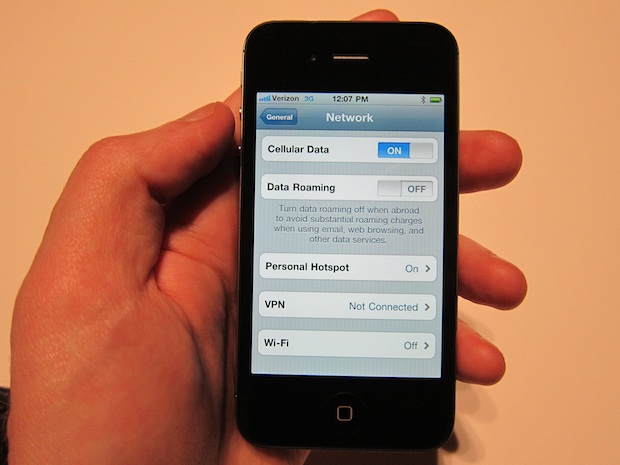
Apple would not say if this feature will find its way to the AT&T iPhone as well.
More Coverage:
- Verizon And Apple Began Working Together To Make The CDMA iPhone In 2008
- It’s Official: The Verizon iPhone 4 Is Coming On February 10th
- So What’s So Special About The Verizon iPhone? Personal Hotspots.
- Why No LTE iPhone For Now? “Design Compromises” Apple Would Not Make.
- The Verizon iPhone Product Pages And More Are Alive For Your Ogling
- Hands On With the Verizon iPhone
- Bottom Line: Should You Buy The Verizon iPhone?
- One More Thing: The Verizon iPhone Runs iOS 4.2.5