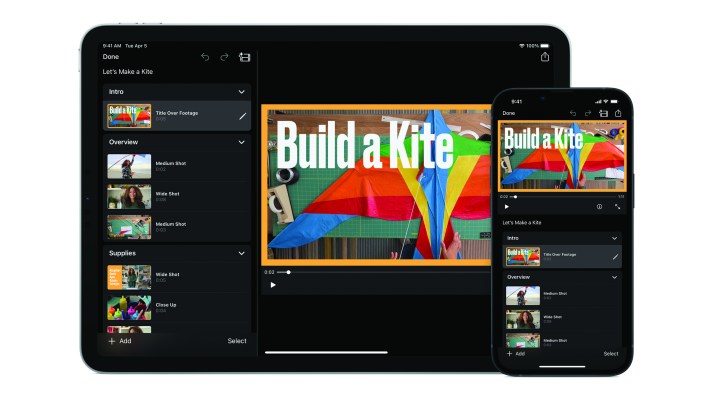Apple is releasing an iMovie update today for iOS and iPadOS. iMovie 3.0 introduces two new major features — storyboards and Magic Movie. It is available as a free download on the App Store for anyone running at least iOS 15.2 or iPadOS 15.2.
With the previous version of iMovie, most people started with a blank project on which you could add your own video footage and photos. But if you’ve never used a video editing app before, starting with a blank canvas can be intimidating.
Apple is adding the ability to create Magic Movies to get started with a new project. When you create a Magic Movie, it opens up the Photos library. You can open an album, select some videos and hit next. iMovie then automatically identifies dialogs, people’s faces, actions and more.
Your video footage is automatically stitched together with transitions, music and titles. This is just a starting point as you can still rearrange your movie however you want. For instance, you can move or delete clips, trim some parts and split a clip into two clips.
Apple has designed 20 different styles so that your Magic Movies don’t all look and sound the same. Each style is a package with animations, a soundtrack and transitions. When you switch from one style to another, your video is automatically regenerated.
Users can also pick their own soundtrack from purchased music, GarageBand or any audio file in the Files app. iMovie lets you add a voice over your video as well.
With Magic Movies, Apple is essentially giving you more flexibility to create a movie based on your media library. If you often watch Memories in the Photos app and keep thinking “I wish I could edit that auto-generated video,” iMovie doesn’t let you edit those Memories. But it helps you create a Memories-like video and start editing from there.
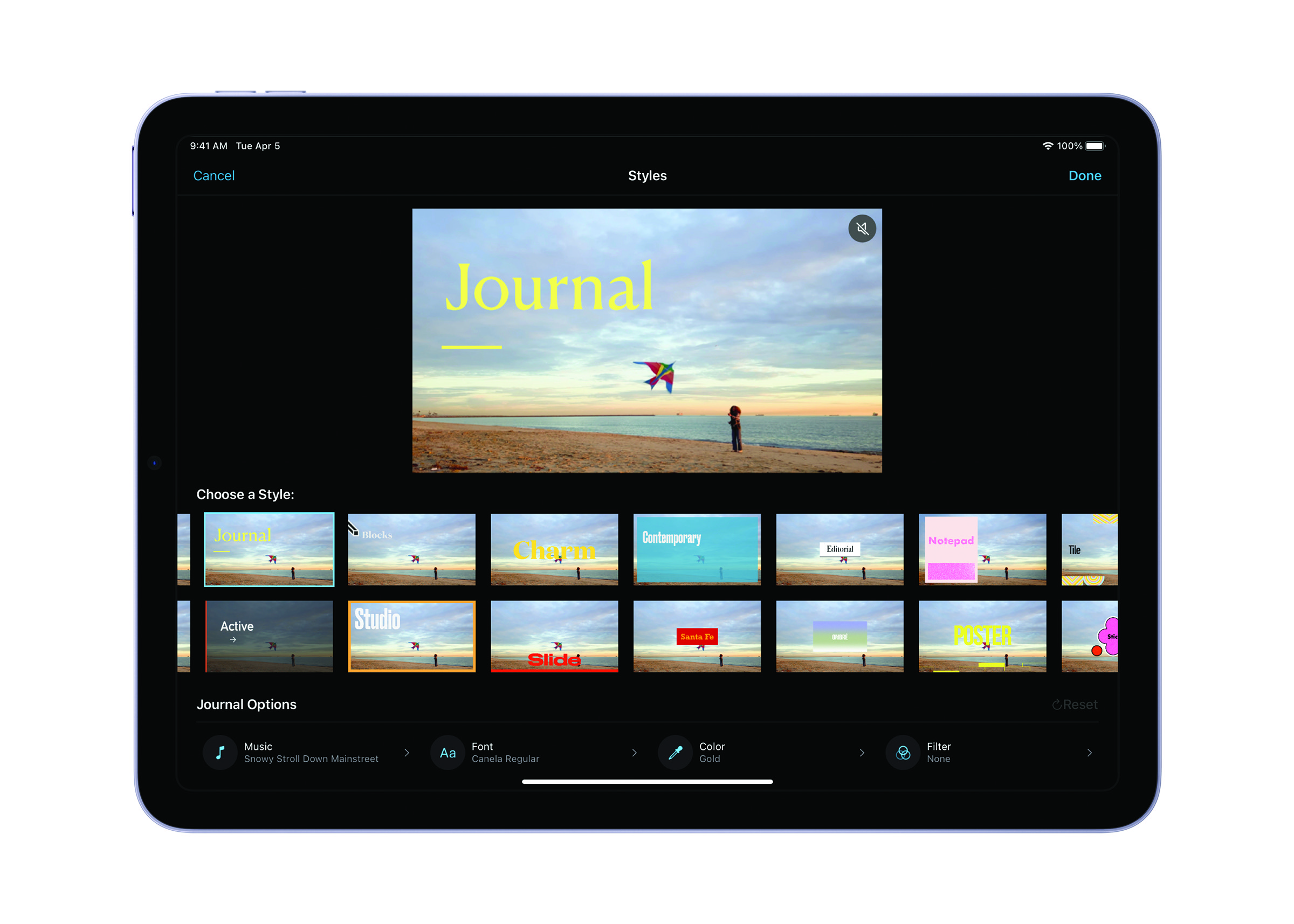
Image Credits: Apple
Today’s other new feature is storyboards. iMovie already helped you create a Hollywood-style movie trailer. Apple is expanding on that idea and moving beyond movie trailers.
With storyboards, iMovie users can select a template and get a guided way to make videos. Templates include social videos, education videos, trailers and product reviews.
Once you select a storyboard, you get a list of shots. You can fill out each shot by grabbing a video from your library or by shooting new footage. Once again, everything is customizable. You can trim a clip, add titles, change the style for titles, etc.
When you’re done with your video, you can save the video to your library, share it as a video file in other apps, or share the iMovie project with another Apple device. For instance, you can share a project with a Mac and continue tweaking your video on your Mac.
With this update, Apple isn’t adding more professional video editing features. Instead, it should be a little easier to open iMovie and get started.
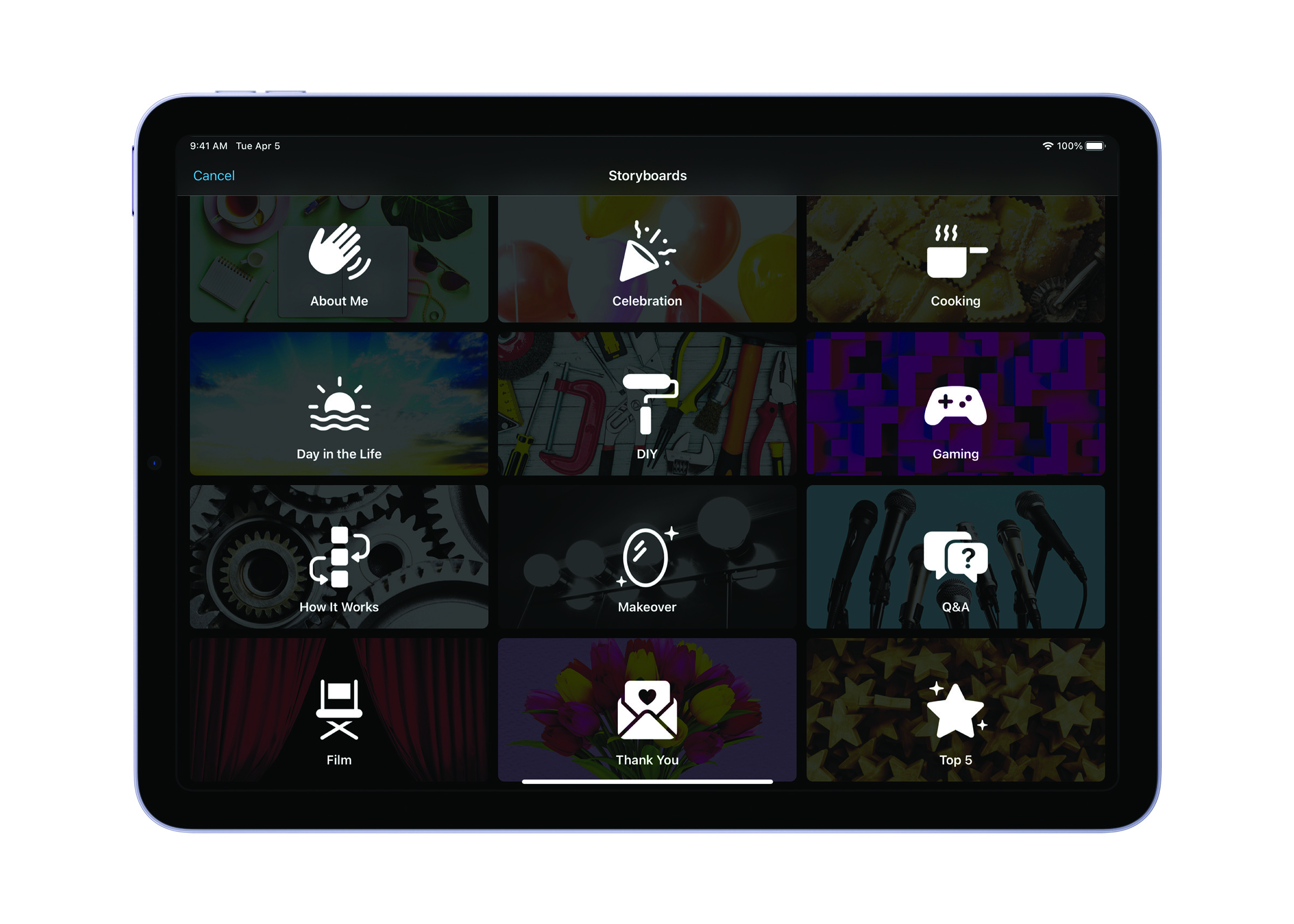
Image Credits: Apple