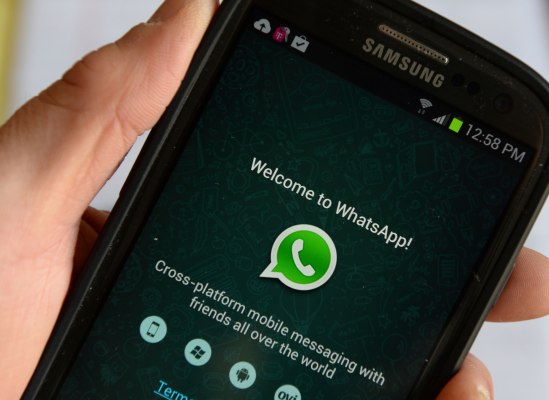WhatsApp has rolled out two-step verification to all of its user base, the company quietly announced through an updated FAQ on its website. The additional security measure allows you to protect your account with 6-digit passcode that must be entered in order to register your phone number with WhatsApp.
The measure can protect your account from unauthorized access, as it provides an additional layer of security.
Once enabled, any attempt to verify your phone number on WhatsApp will require the passcode, the company says.
Users can also choose to enter a recovery email address, but this is optional. If you ever forget your passcode, a link can be emailed to this address that will allow you to disable the two-step verification in order to access your account. WhatsApp notes that the email address is not verified, so you’ll need to be careful to enter it correctly.
However, the company tries to make sure that users won’t forget their passcode – the app will periodically ask you to re-enter your passcode from time to time, helping you keep it fresh in mind. There’s no option to disable these prompts either, if you have two-step enabled.
Additionally, WhatsApp has taken extra steps to keep your account safe, it says. When you have two-step verification enabled, your number will not be permitted to reverify on WhatsApp within 7 days of last using WhatsApp without your passcode, the company notes. After the 7 days have passed, your number will be permitted to reverify on WhatsApp without your passcode, but you will lose all pending messages upon reverifying – they will be deleted.
Meanwhile, if your number is reverified on WhatsApp after 30 days of last using WhatsApp, and without your passcode, your account will be deleted and a new one will be created upon successfully reverifying.
The feature was available to WhatsApp beta testers this November, but is now rolling out to all 1.2 billion users. You can choose to switch it on for yourself from Settings –> Account –> Two-step verification –> Enable.