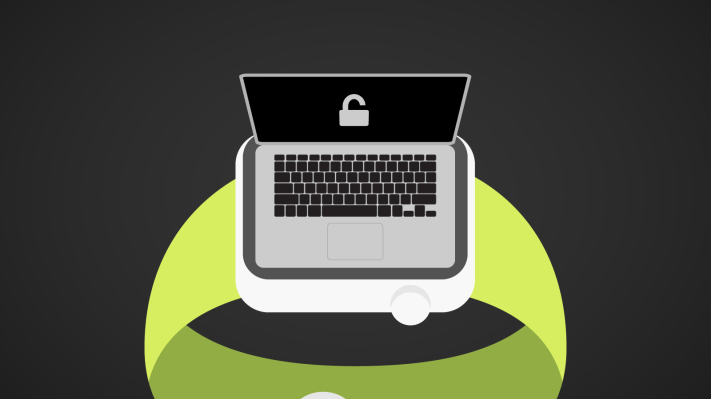My workflow is predominantly iOS-centric, but, lately, I’ve been turning more to the Mac — my girlfriend’s 15” MacBook Pro — to get work done.
I’ve enjoyed getting reacquainted with Apple’s desktop operating system. I like the Mac. While it’s true the 12.9” iPad Pro is generally more accessible than a laptop due to iOS’s touch-driven interface, it doesn’t mean using a Mac is impossible or that macOS is inaccessible.
With the aid of tricks like dark mode, enlarging the cursor size, and the double-tap-to-zoom gesture on my old Magic Mouse, using macOS again has been fun. For as much I adore iOS, there’s no reason I should ignore the Mac. On the contrary, I see great value in being on, as Jason Snell wrote last February, “Team Both.”
One reason for my renewed enthusiasm for the Mac is one of macOS Sierra’s banner features: Auto Unlock. Auto Unlock unlocks your Mac via Apple Watch instead of the user typing a password. It’s made possible by Apple’s Continuity framework, which works by using “time-of-flight networking” to detect when your Apple Watch is near your Mac. There’s something magical about signing in without touching the keyboard.
Apple touts Auto Unlock as a quick and convenient way to unlock your Mac, and it is. But it’s something else too: It’s a great de-facto accessibility feature, particularly for those who, like me, have both visual and fine-motor impairments.

Passwords Are a Pain, Sometimes Literally
Before delving into why Auto Unlock is useful as an accessibility tool, it’s important to explain why entering passwords can be a potential hindrance to accessibility.
It’s about friction. The password screen on a Mac computer (or an iOS device) is a hurdle—a more secure one, but a hurdle nonetheless—that someone with certain disabilities has to clear in order to access their computer. In terms of accessibility, seeing where to type _and_ typing the password can be difficult because of possible visual and motor delays.
For example, I have both low vision and a mild form of cerebral palsy (CP). Thus, entering passwords is troublesome in two ways. First, the password screen is tough to see because of its relatively small size; I have to lean into the MacBook’s display to see. Secondly, because of the partial paralysis caused by the CP, typing my password is hard.
I have to slow down and look at the keyboard to ensure I’m hitting the right keys. Granted, the process isn’t _too_ long, but I do feel some anxiety signing in. It sounds trivial, but for a person with disabilities, these seemingly small details make a big difference in shaping a positive experience.

Enter Auto Unlock
Given the context of the previous section, it’s easy to see why I believe Auto Unlock is such a compelling feature.
Auto Unlock not only is convenient and secure, it makes logging into a Mac a hands-free operation. This is a big deal for accessibility. In my case, no longer do I need to look at the screen or touch the keyboard. All I do is sit down, open the MacBook’s lid, and wait for the magic to happen. The end result (aside from instantly being logged in) is Auto Unlock saves me from the tedium of manually entering my password. Again, a big win for someone with disabilities like mine.
In my initial tests, however, Auto Unlock wasn’t without its hiccups. After upgrading to Sierra, I found Auto Unlock worked flawlessly the first few times, but then it stopped. Whenever I tried signing in, the computer would tell me “Unlocking with Apple Watch,” but the progress spinner would go around for a minute before reverting to the standard password field.
I tried troubleshooting the issue to no avail, so I was forced to go back to typing in my password the old-fashioned way.
Then came good news. The recently released 10.12.1 update “improves [the] reliability of Auto Unlock with Apple Watch,” according to Apple, and I’ve had no problems since. The update has made Auto Unlock as fast and reliable as it was when I first tried it. Logging in feels like magic again.
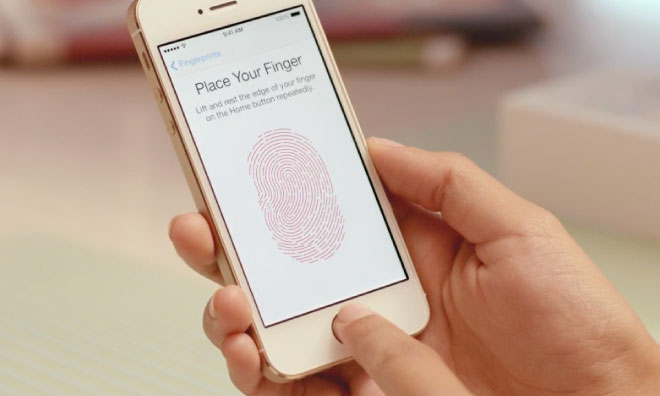
We’ve Seen This Before
The idea that Auto Unlock is a boon to accessibility isn’t a novel one.
This concept applies to Touch ID as well. I first wrote about this three years ago, after the introduction of the iPhone 5S. The argument for Touch ID is exactly the same for Auto Unlock: Using one’s fingerprint to get into their iPhone makes it more accessible for people with vision and/or motor impairments. And like Auto Unlock, there’s no more eye strain or hunting and pecking at a password.
Touch ID and Auto Unlock essentially do the same job: they open doors. The difference lies in how they open them. Where Touch ID requires physical contact with a sensor, Auto Unlock goes a step further by eliminating the need to touch anything. That’s even better.
Bottom Line
The best part about Auto Unlock is its egalitarianism.
Just as Apple Pay makes mobile payments more accessible and Markdown makes writing on the Web more accessible, Auto Unlock makes logging into the Mac more accessible.
They all share a common trait: good design. They’re so well made “out of the box” that anyone, regardless of ability, can use them without special modes or discrete accessibility software. Good design is hard, but good accessible design is harder. That Auto Unlock is inherently accessible says a lot about how it was engineered, and helps spur wider adoption.
The fact that Auto Unlock, while obviously not created expressly for accessibility’s sake, works so well as an assistive technology is a tremendous ancillary benefit. I’m grateful for its existence, as the energy I save from not typing my password so often goes into getting my work done.