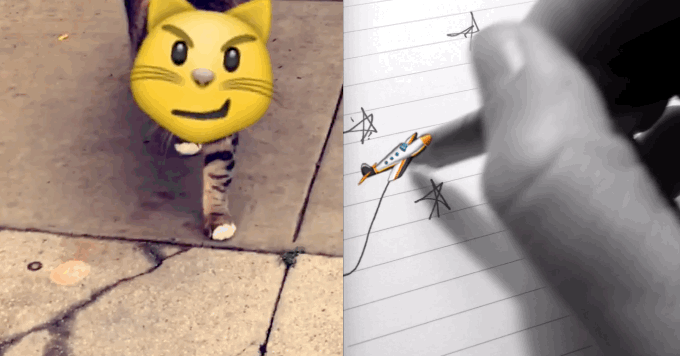About a week ago, Snapchat flipped on a new feature: the ability to “pin” emojis to objects in your videos, and have those emojis track that object and move around with them. They call these “3D Stickers” (a weird name, sure, but hey, not my call.) It was only for Android users when it launched last week, but it’s hitting iOS today.
Sound silly? A bit. But, like much of Snapchat, it’s as oddly addictive as it is silly.
Getting it to work can be a bit confusing, so here’s the breakdown:
- Make sure you’ve updated Snapchat. This won’t work on old versions.
- Open Snapchat.
- Record a video. It’s not like adding a lens — you don’t do it BEFORE you’ve shot the video. Make sure the moving thing you want an emoji to follow is in frame at some point. Also, it shouldn’t be moving too fast.
- Once your video is shot, push the button at the top that looks like a folded sheet of paper (
 ) to add an emoji.
) to add an emoji. - Use pinch-and-zoom to scale/rotate the emoji however you want it to be, initially.
- Tap and hold the emoji you just added; if it works, the video will pause on the current frame. Drag it on top of the thing you want the emoji to track.
- Let go. You should see a spinning circle indicating that Snapchat is calculating the tracking. If no circle shows up, something went wrong.
- Ta-da! You’re done. Hurray. If it looks bad, try again.
A few neat tricks:
- You can have more than one emoji tracking/moving around at once. Just add more emojis and drop them on different things.
- Things you’re tracking don’t have to stay in frame throughout your video. If the thing leaves the frame, the emoji will usually go with it. They also don’t have to START in frame, as demonstrated in my timeless masterpiece below; just wait to plop your thumb down on the emoji until the object you want to track is in frame.