The Microsoft Surface has long been the embodiment of Microsoft’s ambitions for Windows 8.1. Now that the outrage against Microsoft and its efforts to move to a more modern touch interface has died down, it’s time for the company to finally prove that Windows makes sense and that Windows 8 is the only true successor to XP, like it or not.
The new Surface Pro 3, then, shows just how far Microsoft will go to make this point. Clad in matte magnesium and featuring a bright, high-resolution 12-inch screen, the Surface is the Microsoft tablet everyone was waiting for and, perhaps, the laptop that they’ve been needing.
Rather than address the product as a whole – we’ve already reviewed previous Surface incarnations and there’s little to address in this model except a decidedly faster processor but, to some dismay, a lower-resolution screen and less sensitive pen – let’s look at some of the differences and go from there. The question is whether Microsoft has succeeded in producing a usable and enjoyable laptop/tablet hybrid and, given my experience with the entire product line, I can say that they have.
Hardware
The Surface Pro 3 is a tablet, albeit a big one. It is 11.5 by 8 by .36 inches and weighs about 1.75 pounds. It is surprisingly thin but you will find that holding it in one hand like an iPad or Nexus device is tiring. It’s not quite e-reader size but it’s not as big as the previous version of the Surface.
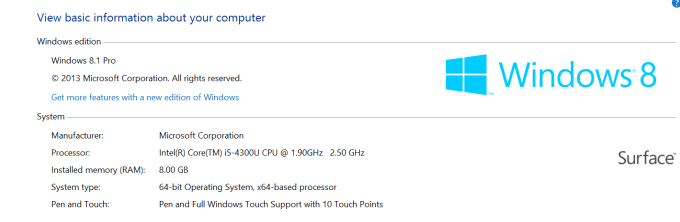
Inside this model had an Intel Core i5 with 8GB of RAM. Higher end models will get the i7 and a larger SSD. Performance was acceptable with a single processor Geekbench score of 2722 and a multi-core score of 5263. This is in line – if a bit slower – than the standard i5 benchmarks out there.

What does that mean? Games will run without much problem in reduced graphics mode. Microsoft is notably proud of their fan solution and, for the most part, the device is quiet. However, when graphics or processor-intense things start up, the fan does as well. Luckily it’s a quiet susurration rather than a full-blown fan noise.
Slashgear did a teardown, below, that shows how compact this device really is.
As for battery life the SP3 is a crapshoot. You can play about four hours of video on one charge but 30 minutes of Civilization V at fairly high resolution (with clouds and fog effects) wore the battery down quite quickly. I also saw about eight hours of regular use – word processing, browsing, etc. – but your results may vary.
In all, I saw this as a definite successor and improvement over the original Surface. It is a quality machine, well-built and cleverly designed. For example, the rear hinge is a mechanical marvel, allowing you to bend it from the traditional “kick-stand” position into a nearly flat, supine position that works well for screen typing. I’m also pleased that the entire thing works far better on an airplane tray and on my lap than the original model. In all, Microsoft has put a great deal of care into this device and it shows.
The Keyboard And Trackpad
The Microsoft Keyboard Cover is a marvel. It is as thin as a legal pad and is very responsive. It features light-up keys and, at about 4×11 inches, has an acceptable footprint, even for my big mitts. The key travel is pleasant enough and I had no trouble writing on the device at all, something that I cannot claim for previous versions.
I occasionally saw situations where the keyboard would not respond after a longish time asleep. This was remedied mostly by disconnecting the keyboard and reconnecting, although once I did have to reboot.
This new keyboard is also superior in that it allows you to fold the top edge up against the device itself. The folded part is then held there by magnets and adds a very nice angle for typing. This is far more ergonomically pleasant and adds a great deal to the usability. You can disengage the magnets with a bit of heavy typing, especially on your lap, so beware.
But then there’s the touchpad. Microsoft tried. This touchpad is far better than the previous versions, which is saying a great deal. Sadly, it’s still not perfect. I think the problem arises in the relative surface areas of the screen and the touchpad. When you touch the touchpad after touching the screen, your expectations of cursor position are different. Furthermore, the sensitivity of the screen is far better than the sensitivity of the trackpad and you eventually just reach up and tap the screen, further knocking the cursor out of place.
I’m sure someone with more background in Human Computer Interaction could say just what happens when you try to move from the trackpad to the screen to the pen to the mouse, but this jumble of interactions ends up being a mess. For example, I use an application called Scrivener to write long-form things and it runs in “classic” Windows. It features a number tiny icons and interface elements. Trying to grab those with a finger or even a pen is torture and moving them with the trackpad is also torture. The only way to use the interface is with a mouse, which, I suppose, is precisely the point. Windows 8 has always been a chimera in the real sense of the word – a mish-mash of creatures. When a chimera is successful it’s the griffin, noble and strong. When it’s not it’s a platypus. The trackpad, sadly, is in the realm of the platypus.
As for the pen, artists will complain about the built-in limitation to 256 levels of pressure vs. the original surface’s 1,024 levels but otherwise it works very well and it is a great drawing and note-taking tool. As I noted above, the pen isn’t quite up to snuff when it comes to on-screen interaction.
In short, you should use a mouse if you’re using this in laptop mode and the screen/stylus if you must use it in tablet mode. If you stay in tablet mode, however, you’re going to want to stay away from classic Windows apps and stick in the so-called “Metro” touchable interface. To be clear, both work very well on this machine but in drastically different contexts.
Using The SP3
I used the SP3 while traveling for a full week and found it quite usable almost everywhere. It was a great flying companion thanks to the solid battery life and, with a mouse, it made a great computer. Would I replace my MacBook Pro with this thing? Probably not unless I decided to make a wholesale move to Windows. As a tablet, however, it’s kind of a dud. You can carry it around without the keyboard cover but I wouldn’t recommend it and because there is no place on the device to hold the useful stylus – you’re going to find you’ll miss a keyboard. Even though it’s much thinner than the first Surface, the SP3 is still not quite a standalone tablet replacement.
As a laptop it’s great. The device works very well in touch or classic mode and it has just enough processor power to be dangerous. It is the living embodiment of what Microsoft wanted to prove with the Surface line of tablets and barring the frustrating experience I had with the keyboard and trackpad I would recommend this as a standard laptop replacement and even as a fleet laptop for users who might be on the go and don’t want the trouble of a standard laptop. That’s right: I’m bullish on this device and I really like it.
The Bottom Line
There are some trade-offs in world of Surface but there is also a great deal of value. As much as everyone initially complained about Windows 8, the gestures and UI dichotomy has finally sunk in and I can easily scoot around the device without many problems. While I’m not ready to make the switch, I think users who don’t need much power – and there is plenty here – and who want a supremely portable Windows 8 device should look into this model. It is not a perfect laptop. If you wanted that, however, you should probably just go and get a standard HP or Dell and call it a day. But at the $799 starting price, the Surface Pro 3 delivers and excels at the delivery.
[gallery ids="1005120,1005118,1005117,1005116,1005114,1005113,1005112,1005111,1005110,1005109"]
