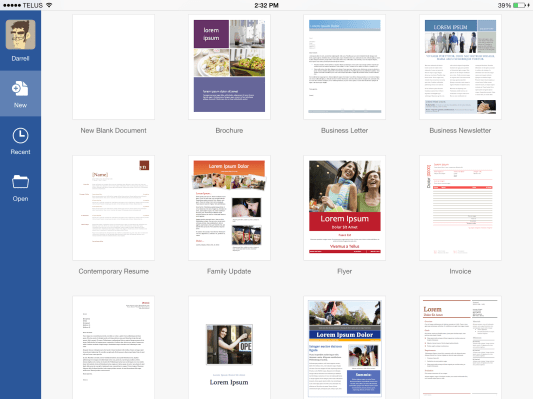Microsoft has launched new Office for iPad software, finally, after people have been asking for it since, oh, say, the day in 2010 when the iPad originally launched. The new apps are currently available for anyone to download, so you can scratch that four-year itch, but is it worth it? Read on to find out why Microsoft’s iPad-based productivity suite will be a lifesaver for some, but probably not a necessity for your average tablet user.
Video Walkthrough
Basics
- Free (but editing requires a $5/mo Office 365 subscription)
- Word, Excel and PowerPoint support in separate apps
- Cloud autosave and collaboration (but not real-time concurrent)
- Available in 135 markets in 29 languages
- Product info page
Pros
- Reads all Office formats perfectly for free
- PowerPoint offers presentation mode free
Cons
- Full functionality requires recurring $5 monthly commitment
Design
[gallery ids="979886,979887,979888,979889,979890,979891,979892"]
The Office for iPad apps are each, to a tee, beautifully designed. These are great looking apps, with a flat approach to the UI that fits in perfectly with Apple’s iOS 7 but also retains key branding cues for Microsoft and the visual style it once termed “Metro,” but now refers to as “Modern Windows” or something (it’s hard to keep track). All the while, they retain a ribbon-style interface that should make navigating their features and menus easy enough to figure out for an Office veteran new to the mobile product.
[gallery ids="979897,979898,979896,979895,979894,979893"]
Each individual app shares enough design language to make it simple to learn once, apply elsewhere, but they also have interfaces clearly defined by dominant colors that make it so you’ll never forget which one you’re using. Everything from button and menu item touch points, to the icons, to the size and design of the cursor when editing documents seems carefully and thoughtfully created, so you begin to understand part of why this software took so many years to come to market.
[gallery ids="979907,979908,979906,979905,979904,979903,979902,979900,979899"]
Performance
Office for iPad on both the new iPad Air and iPad mini with Retina Display runs like a dream, without any noticeable lag or hangups. My library of stored documents on OneDrive is not all that big (I have none, if I’m being honest), but reports on Twitter suggest it handles even huge numbers of documents with finesse.
What I like most about Office for iPad so far is how easy it was to get set up and started. You sign in with your Microsoft account credentials to get going (using the one associated with your Office 365 subscription if you’re already a member), and then you’re good to go opening documents stored either in OneDrive, or on your iPad locally. But the real magic happens through Apple’s “Open in…” feature, which makes it so that if you receive a document in your email or anywhere else that supports it, you’ll get the option to load it directly, rather than having to jump through any additional hoops.
Conveniently, I just got an email with a .dotm file attachment, which can’t be previewed natively in iOS like some other more common Microsoft formats. The new Office app, however, handled it perfectly and displayed it without any formatting issues whatsoever. That’s the other big benefit of Office on iPad for most users: all documents display as they were meant to, rather than with visual quirks, font substitutions or other imperfect formatting concessions.
With a connected Bluetooth keyboard, the value of Office for iPad’s editing and document creation features become even more apparent. All your standard formatting keyboard shortcuts are supported, so that you can bold, underline, cut, copy and paste with ease. Saving doesn’t work via keyboard shortcut, but it’s handled automatically by the software anyway. Typing is fast and responsive, with no detectable lag whatsoever. If I was left with just a Bluetooth keyboard and an iPad with Office for productivity, in other words, I’d have very little to complain about.
My main complaint with Office on the iPad is no easy access to an AirPlay button for beaming it to a Wi-Fi connected screen. You can do it via the iPad’s native AirPlay menu, but it’s not nearly as convenient as it could be. And why not offer Chromecast support Microsoft, while you’re playing platform agnostic?
Oh, one more, significant complaint: There’s no way to print anything from any of the Office apps. This is crazy, given that Apple supports AirPrint and makes that feature available to developers. I’m not sure why Microsoft omitted it, but I expect they’ll add it back soon enough, when denizens of mobile Office users send in complaints asking where to find the feature (and likely voicing disbelief that it isn’t present somewhere).
Bottom Line
In the ancient times of Palm Pilots, I used to use Quickoffice and Documents To Go, and those made the transition to iOS and offered capable Office doc handling for years. In the past few years, I haven’t needed any real dedicated Office software to get by, because my job happens mostly in WordPress and Google Drive these days. But I remember Office dependency, and it’s something the world at large still can’t escape.
What Microsoft has managed here is nothing short of transforming working with Office files on iPads from a necessary evil to a pleasant experience, and that’s no small feat. It’s unfortunate that they’ve opted to go with the recurring subscription, instead of a flat one-time fee to unlock full editing and document creation, but those willing to stump the $5 per month charge probably won’t feel cheated (especially if it’s a cost defrayed by their employer).
Office for iPad is surprisingly polished out of the gate, and despite a few decisions that I disagree with, their design and implementation is a sign that the new Microsoft won’t be treating platforms other than its own as second-class citizens, which bodes very well for it and its users.