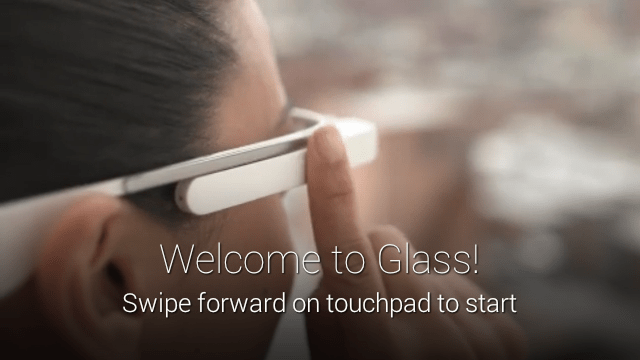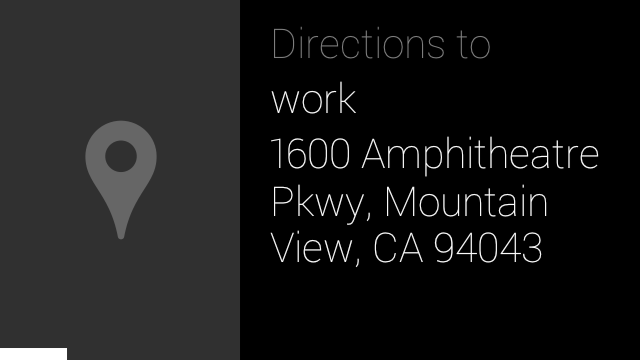As Google gears up to expand its Glass Explorer program, it also continues its regular pace of Glass software updates. This month’s update (X11) isn’t all that big, however, and only introduces two features — a new setup tutorial and an easier way for Android users to start a screencast from Glass.
One feature that’s gone, however, is the long press on the touchpad that used to take you directly to Google Search without the need to use the “ok glass, google …” command. As the Glass team notes, “it turns out that a lot of people long pressing the touchpad to activate a Google search were doing so by mistake.” So to avoid that, the X11 update turned this feature off.
As for the new features, starting today, Glass users will be able to get directions to home and work by simply using a command like “ok glass, get directions to home.” Glass gets this information about you from Google Maps or Google Now, where you can input this data by hand (and if you are a Google Now user, it will also try to guess this information based on where you spend your time during the day).
The second new feature allows you to quickly get a glance of your calendar details by asking something like “ok glass, google my agenda” or “ok glass, google what am I doing next week.” If you have followed along with Google’s updates to Search, all of this will sound quite familiar. I wouldn’t be surprised if the next few Glass updates continued this trend of bringing this kind of data – which was previously only available through the oddly named “Gmail Search Field Trial” to Glass and its repertoire of voice commands.
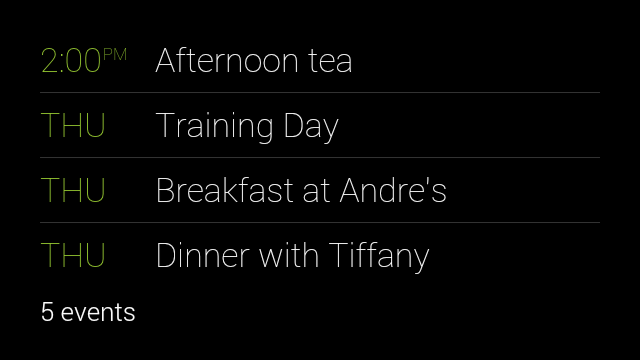
Setting up Glass is pretty easy, but in this new version, Google decided to tweak the setup tutorial a bit. This tutorial shows all of the usual Glass features, including how to use the touchpad to swipe through card and how to connect a phone.
For users who want to screencast their Glass experience to Android, the MyGlass app now features a “Start Screencast” button underneath the MyGlass notifications in Android’s notifications drawer. That makes it a bit easier to start a screencast, though unless you screencast from Glass for a living, this isn’t likely to set your world on fire.