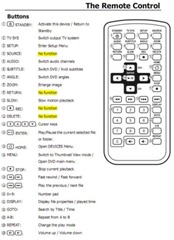Short Version: The HV675 walks the line between ease of use and speed when it comes to getting video content from your computer onto your TV. There’s no complicated networking to set up, no CDs or DVDs to burn, and most readily-available file formats will work just fine.
 Overview and Features:
Overview and Features:
- Slim, portable design
- Video upscaling to 1080i
- Supports full DVD menu
- Coaxial, Composite (RCA), Component (YPbPr), HDMI connections
Supported Media Types:
- DVD folders, VCDs
- MPEG1/MPEG2
- DivX/XviD (AVI) movie files
- MP3, WAV, AC3
- JPEG
Maximum Content Resolution:
- Video: 720 x 576 pixels
- JPEG: 5120 x 3840 pixels
- MP3: 320 kbps
Setup
The time it takes you to open the box and plug the thing in is basically all you’ll invest with as far as setup is concerned. Geeks.com was kind enough to send out a review unit and it took longer for me to walk downstairs and sign for the device than it did to get it up and running.
It’s literally two steps: plug the device into the wall and then connect it to your TV. Once that’s done, you simply drop your files onto a USB thumb drive or external hard drive and plug the drive into the HV675’s USB port.
Interface
Visually, the UI is nothing to write home about but it’s about as easy and straightforward as they get from a usability standpoint. You turn the HV675 on and you’re presented with a list of your files alphabetically by file name. Select the file you want to play and that’s that.
Videos can be paused, rewound, fast forwarded, skipped forwards and backwards in thirty second intervals, and slow-mo’d. There’s also volume control, which is something these media boxes are often missing. So that’s a nice touch that allows you to put your TV remote away.
Video Quality
Playback is smooth and quick without any jitters or hesitation whatsoever. I was pleasantly surprised at how responsive everything was. I see a lot of these off-brand media players and this one handled just about everything without throwing a digital temper tantrum whereas most of the other ones I’ve tried are either slow, lock up, or only handle very specific files.
The max video resolution is 720×576 (basically 720×480 – DVD quality — for those of us here in the US), which looks more than acceptable. The whole “upscaling to 1080i” feature seems to simply be blowing up the videos to fill the screen but after watching several episodes of Psych in XviD format at (only) 624×352, I’m happy to report that everything looked just fine.
Again, I was pleasantly surprised by how smooth everything was. Big points where it counts: actually watching videos.
It’s your standard credit-card style remote that has way too many buttons. You’ll use less than ten of them, though, and they’re laid out pretty intuitively. The remote works well from a distance and doesn’t have to be pointed directly at the box, which is nice. The buttons are easy to press and the system responds quickly.
Drawbacks
Currently at $67.99, the price is likely too high for most people given the device’s relatively simple purpose. Don’t get me wrong, it does what it sets out to do and it does it well, it could just do it in a lot more homes if it were priced at, say, $39.99 or so.
Being able to handle HD files would be nice, too, as more and more content is being distributed that way nowadays. I have some movies that I won’t be able to watch unless I convert them first and the ability to use an external hard drive kind of negates the need to stick to smaller file sizes. Windows Media support would be a welcome addition as well, but it’s rare to find inexpensive WMV-compatible media players due to licensing costs.
Conclusion
All in all, I’m very happy with the HV675. It makes getting most video files from my computer to the TV a matter of transferring them to a USB drive. And once they’re playing, the responsiveness of the UI and the above-average video quality make the overall experience about as easy as it gets.
Argosy HV675 MediaPlay w-HDMI [Geeks.com]
Like this video? View more here…