 The flag of Amsterdam has three Xs on it, typically believed to signify the three major threats to the venerable city: fire, flood, and plague. Modern medicine has pretty well wiped out the Black Death, so maybe a modern interpretation of that last X could be “data loss”. Ironically enough, 3X Corporation offers a remote backup appliance that could eliminate this fear.
The flag of Amsterdam has three Xs on it, typically believed to signify the three major threats to the venerable city: fire, flood, and plague. Modern medicine has pretty well wiped out the Black Death, so maybe a modern interpretation of that last X could be “data loss”. Ironically enough, 3X Corporation offers a remote backup appliance that could eliminate this fear.
Introduction
The reality is this: tape backups suck. Rotating tapes, moving tapes off-site, and verifying the integrity of tapes is a gigantic pain in the ass. Tapes are still slow, and require a great deal of manual intervention. Many small businesses will not invest the time or effort necessary to ensure a proper backup regime.
Enter 3X, a company in lovely Columbus, Ohio, who make a remote backup appliance targeted for small businesses and branch offices of larger operations. Enterprising service providers can also use these appliances to provide backup services to their clients. Rather than muck around with tapes, simply send backups across the Internet to the 3X backup appliance and avoid the hassle and headache.
The Appliance
The appliances come in both a rack-mount format, ideal for installation in a small server room, and a desktop cube, ideal for tucking away in someone’s basement. Both form factors feature mirrored hard drives for fault tolerance. Appliances are available in 500GB and 1TB capacities. All data can be stored compressed and encrypted. The idea here is to send this appliance home with a trustworthy employee with a broadband connection, and send all your backups to the appliance. No more worry about sending tapes off-site.
The appliance is managed entirely through a web-based front-end. Simply plug the appliance into an Ethernet network, and you’re almost done. Included on the supplied USB stick is a little application that locates 3X appliances on the local network. Launch the app, locate the appliance, assign it a static IP address, and then configure your firewall to forward two ports to it (one for the web-based management, and one for the backup traffic itself) and you’re in business.
Backups
The backups perform a block-level comparison, sending across only those portions of files that have changed since the last backup. If you correct a typo in a 20 megabyte PowerPoint file, only the changed portion of the file will be sent in the next backup, making for blistering fast backup operations. It’s for this reason that a 500GB appliance can be considered viable for a medium-sized business: it’s not holding multiple copies of complete files, but rather a single copy of an original file plus all the discrete changes to it. Similarly, if 20 users are backing up to one of these appliances and they all have the same gigantic PDF file, only a single copy of the PDF need be saved on the appliance.
Your first backup is most likely going to be your biggest one, as data is sent to the appliance for the first time. For this reason, you’ll want the appliance on-site to make your your initial backups sufficiently fast. After that first backup the 3X client sends only the changed portions of files to the appliance, drastically reducing the amount of data sent across the wire. So once you’ve performed your first backup you can take the appliance off-site.
If, for some reason, you can’t get the appliance on-site with the clients, you can do a “seed backup”. In this mode of operation, the client backs up to a USB hard drive attached directly to the client. Then take that drive to the appliance and plug it in. You can then transfer the data from the USB drive into the appliance. It’s associated with the correct client, and shows up in the history details. Pretty slick.
Communication
As mentioned above, the appliance is managed entirely through a web-based interface over an HTTPS connection. I’m glad to see 3X using HTTPS to protect the connection. Likewise, the backup traffic is encrypted. It would have been easy for 3X to cut corners here, but I’m glad to see they take security seriously.
In order for clients to find the appliance, 3X offers a Locator service. The appliance connects to the Locator and says, basically “Here I am!” When the client starts, it first connects to the 3X Locator service which tells the client the IP address and TCP port to use to find the appliance. This is a pretty slick solution, and it means that you can place the appliance on just about any network, without worrying about the public IP address used: any cable modem with a dynamic IP address will work.
If the clients can successfully connect to the appliance, they’ll leave that connection open and poll it every couple of seconds to see if new commands have been issued. This means that you can effectively push configuration changes and tasks from the appliance to the client.
Management
Upon first logging into the appliance, you see a quick dashboard that shows at a glance the overall health of your backups.

Click on “Administration” and select “System Settings”. From here you can set the date and time, networking info, whether or not backup data should be encrypted and/or compressed on disk, email notifications, and more.

Backup Definitions
The 3X backup appliances offer everything you’d expect in a backup system. First, assign each backup profile a memorable name.

Then specify what files should be included or excluded from the backup. You can backup an entire hard drive, if you so desire, or just a single folder and its sub-folders. Tired of your employees backing up their iTunes collection on your system? Simply exclude *.mp3 and *.aac in your backup definition!

A number of pre-defined backup schedules are provided: every evening except weekends, every other evening, or every Sunday. You can easily define a new schedule, giving you the flexibility you need to make sure the backup jobs run when they will least interrupt your users.

Similarly, you can easily define data retention policies.

And finally you can define a number of notification options, letting you know whether the backup succeeded or not. You can also elect to verify the data offline, once it’s all been sent from the client to the appliance, rather than perform an online verification, which requires the client to maintain a connection to the appliance. This last is handy for manually executed backups of laptops: if you stream a bunch of data from the laptop to the appliance, you might not want to remain connected any longer than necessary.

Clients
The backup agent, which you install onto client PCs, is stored on the appliance itself. Access it from the “Client Management” drop-down menu. Once installed, the agent will phone home to the appliance to register the client. By default, clients are registered in a pending state, to ensure that the system administrator selects what backup policies will be applied to them.

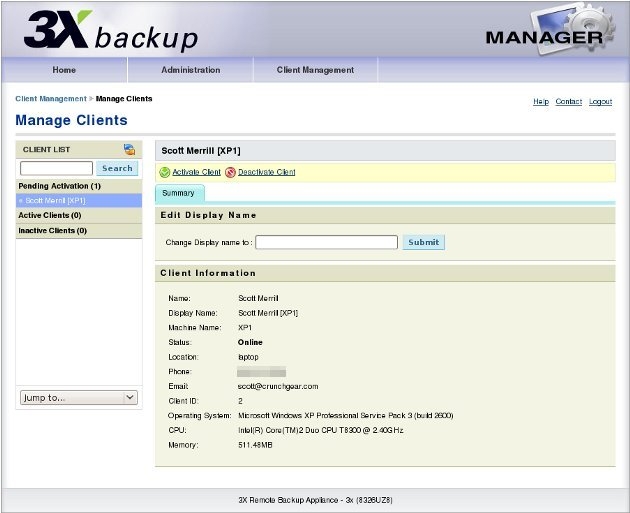
Once activated, you can then manage the client from the admin interface. This means you can kick off backups, execute restore operations, and change the settings.

By default, the 3X backup client places an icon in the system tray, meaning that anyone who sees it can access the client interface. Anyone who can access the client interface can manually execute a backup job. This isn’t too big a deal: remember, only changed data is sent to the appliance, so someone repeatedly executing a backup job isn’t likely to cause much of a problem. If it bothers you, you can suppress the display of the system tray icon.


The client and the appliance remain in contact with one another, and show pretty much the same information. As you can see below, the client reports on the status of its backup operation, as does the appliance’s admin screen.


Finally, both the client and admin screens show the same historical information about completed backup jobs.


Desktops and laptops are the primary client systems, but 3X also provides agents for Microsoft Exchange and Microsoft SQL Server, so you can back up workgroup servers, as well.
Restore
As with backups, restore operations can be performed from the client or from the server. The latter makes for a pretty nice solution for the less savvy computer users: they can call a help desk and have their files magically restored for them. Imagine a sales agent with a laptop out at a client’s site, and he learns that he accidentally deleted the presentation. No need to email it to him: just restore it from his backup.
Restored files can go back to their original locations, or you can override the restore to place the files anywhere you want. When that panicked sales guy calls, simply restore the file directly to his desktop so he can’t miss it.
Maintenance
As you can see in the very first screenshot above, the 3X appliance provides a nice graphical dashboard with a summary of the storage capacity used, along with temperature sensors for the hardware itself.
Every morning the appliance generates two emails, and sends them to an address (or addresses) you specify. The first report is a daily activity report, showing how much data was backed up the previous day:
Vault Backup Activity Report for 3x. Appliance Name: 3x System Tag: [redacted] Backup Activity From: January 19, 2009 8:00 AM Backup Activity To: January 20, 2009 8:00 AM Total Changed/New Files: 965 Total Changed/New Data: 188 MB Amount of Data Transferred: 188 MB Clients with Activity: 1 Backup Sets Active: 1
Attached to this email is an HTML document with a more detailed summary of client activity, so you can verify each client’s operation.
The second email is an overall summary, giving you a quick snapshot of total capacity, amount used, number of active clients, and the like:
Vault Storage Summary Report for 3x. Appliance Name: 3x System Tag: [redacted] Report Time: January 23, 2009 8:00 AM Authorized Capacity: 450 GB Used Capacity: 0.18 GB Remaining Capacity: 449.82 GB Percent Capacity Used: 0% Total Protected: 0.19 GB Number of Clients: 1
Attached to this email is an HTML document with a detailed breakdown by client, so you can quickly review your backup policy’s effectiveness.
The appliance is largely plug-and-play: turn it on, configure clients, and then just watch the daily email reports. If something does go wrong, you get one year of warranty service at the time of purchase, and you can renew warranty support for additional years of coverage. If you have any problems, simply contact 3X: currently their tech support guy sits just a few desks away from the CTO, so chances are high that any problems you experience will be quickly resolved.
Miscellaneous
The 3X appliances offer some basic logging facilities, so you can see what’s happening under the hood. More interestingly, though, is the ability to create a “support package” that includes everything 3X might need to know if you’re experiencing trouble. No more back-and-forth phone or email support trying to find just the right piece of information. Instead, simply click a button and the appliance will generate a password-protected zip file that you can email to 3X.
Another nice feature is the ability to make a backup of your backups! That’s right: you can plug in a USB hard drive and copy the contents of your appliance to that drive. This makes it trivially easy to create redundant backups, or long-term snapshots, of your data. These “vault backups”, as they’re called, are probably not something every user will need, but it’s clear that 3X has put a lot of thought into protecting your data.
Under The Hood
The 3X Remote Backup Appliances run a stock installation of Fedora Linux, along with the PostgresSQL database server and Apache Tomcat. Most of the server code is Java. They’ve basically created their own hybrid filesystem using a combination of ext3 files and SQL blobs to store the actual backup sets.
The hardware is currently dual Xeon processors with 2GB of RAM, although they’re in the process of switching to Core 2 Duo processors. The power supply is a single point of failure, but that ought not be too alarming, since these appliances aren’t intended for an enterprise data center. Follow the directions and connect the appliance to a decent UPS and you should have a very reliable backup server.
Shortcomings
Right now, the biggest shortcoming for this solution is price. It’s several thousand dollars, so it’s not the kind of thing many small businesses will consider. It’s always hard to figure out how much you’re willing to spend to protect your data, and to try to calculate the costs of a potential data loss. I think the 3X appliances offer a real value for the price, but not everyone will see that.
Another current limitation is that it’s Windows only, at least for now. Linux and Mac clients are planned, but there’s no ETA for their release.
Finally, and this is pretty nit-picky, the list of clients is flat. There’s no grouping of clients in the admin interface: you simply see them all in one big list. The 3X guys recognize that this is less-than-ideal for some situations, but counter that it’s super easy to search for specific clients. It’s true. Simply type some string into the search box and the list of clients will be filtered.
Conclusion
The 3X Remote Backup Appliance is a well thought out, well executed remote backup solution. You’re freed from the hassle of juggling tapes. Client administration is performed from an easy-to-use web-based interface. Data is deduplicated, maximizing the storage capacity of the mirrored hard disks. 3X set their sights on a specific problem and absolutely nailed the solution.