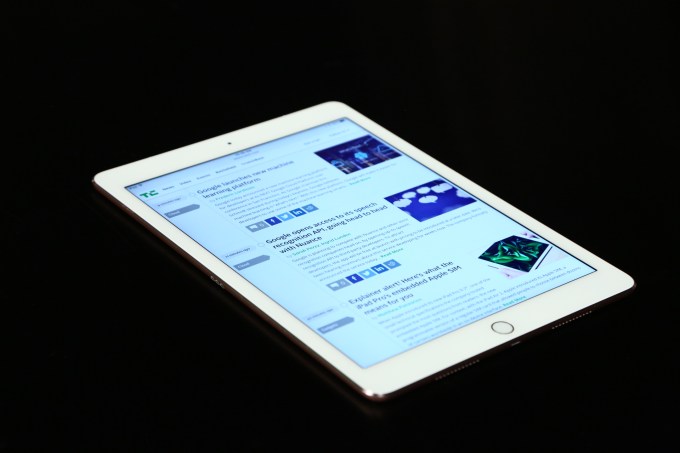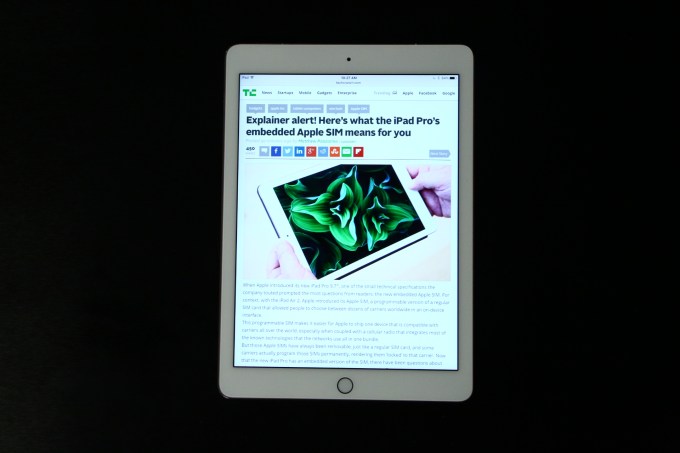I’ve always had a love-hate relationship with traditional laptops, like the MacBook. I own one of the first aluminum unibody models.
It was my first Mac, and despite being ancient in computer years, it’s still serviceable. I don’t use it much anymore, but it’s fun to think that a machine I bought in 2008 is capable of running OS X El Capitan in 2016 (albeit not well).
My MacBook may be slow and technically obsolete, but it still *works*. Its longevity speaks to Apple’s hardware prowess—design-wise, today’s MacBook Pros are direct descendants—and the Mac’s value proposition.
Though the MacBook chugs along, it’s not all roses. In my experience, I’ve found the laptop’s form factor to work against me in terms of accessibility.
As I wrote last year, the problem is that a laptop’s screen has always felt “far away.” Being visually impaired, I need to get as close as possible in order to see comfortably, and a laptop’s screen makes that difficult. I have to lean in to see, almost the point where my nose is touching the display. It’s not only ergonomically terrible but I look pretty silly doing it. I try to compensate for this by adjusting the position of the screen and using software tricks like increasing the size of the mouse pointer, but its benefits are nominal.
The fact of the matter is that laptops are harder for me to use because I can’t get as close to the screen as I need to work effectively. It isn’t that I *can’t* use laptops; it’s that using them has always felt like an uphill battle I can’t win.
The iPad, particularly the 12.9-inch Pro, offers a vastly different experience. It’s roughly the size of the 12-inch Retina MacBook, but the tablet’s form factor and interaction model make it so much better for accessibility.
It’s for these reasons (as well as my familiarity with iOS) that has made me a believer in using the iPad as my main computer. Unlike my old MacBook, I can hold the iPad Pro as close to my face as necessary, and I can do things simply by touching the screen.
My enthusiasm for the iPad is why I disagree strongly with Tech Insider’s Tim Stenovec, whom I feel was off the mark when he recently wrote the iPad Pro “isn’t as versatile as a computer,” as it seems his comment overlooks a niche but not insignificant demographic: the accessibility community.
I contend that the iPad is in many ways *more* versatile than a laptop for people with disabilities. Computing and productivity isn’t always about a spec sheet or raw power or Photoshop. The iPad *is* a full-fledged computer, no question about it. After using a review unit for a while, I believe the 12.9-inch iPad Pro is the most accessible computer Apple has ever built.
The iPad Pro’s Killer Feature: Bigger Is Better
From an accessibility standpoint, the iPad Pro’s killer feature is its screen.
In [writing about why I switched to an iPhone 6s Plus, I said this about the iPad Pro:
At 12.9 inches, the iPad Pro’s display is the best thing to happen to my vision in a long time. Its effects aren’t only about pixel density or color accuracy; it’s about sheer size. The iPad Pro’s screen is huge and has completely transformed how I work. Everything I see on the iPad is better simply by virtue of the big screen, from managing email to browsing the Web to typing on the virtual keyboard.
The key takeaway I have from using the iPad Pro is that bigger screens are better for my vision. The Pro’s huge screen is a glory to behold because my eyes don’t have to work as hard to read text or find buttons; everything I see is more visually accessible. The great part is that it’s the same iPad experience I was used to on the 9.7-inch model, only now it’s super-sized. There was no learning curve or period of adjustment in moving to the Pro. Suffice it to say, moving to the iPad Pro from my iPad Air 1 has been a considerable upgrade.
While it may seem trite or overly simplistic to assert that the iPad Pro is great mostly for its screen, it makes sense in an accessibility context. Using the iPad Pro has been nothing short of a revelation. It’s taught me to embrace the ginormous iOS devices *because* of their ginormous screens, their overall unwieldiness be damned.
It’s worth noting, too, just how much of an effect the iPad Pro’s screen has on one’s perception of other devices. After only the first few hours with my review unit, my old iPad Air felt comically small. Compared to the Pro, using the Air made me feel as though I were holding an iPad Mini. It’s a stark contrast, to be sure, but I can’t see myself returning to the “small” 9.7-inch size after using the 12.9-inch iPad Pro.
Holding and Using the iPad Pro
When it was first announced, I worried the iPad Pro would be uncomfortable to use while sitting on the couch, to read or watch videos, because the device is so large. As it turns out, holding the tablet hasn’t been an issue. It is heavier than my iPad Air 1, but its weight is commensurate with its size. It’s not heavy overall, but like the iPhone 6s Plus, is better when held with two hands. Nonetheless, also like the 6s Plus, the Pro’s awesome screen trumps any concern over its physical size.
If I’m not holding the Pro, I’m typing with it on my lap. Though I do like the Smart Keyboard (more on it later), most of my “working hours” (i.e., writing) are spent using the virtual keyboard. I like it a lot, even though typing isn’t the easiest thing for me to do. The larger screen naturally allows for a larger keyboard, and I feel like my hands have more room to move. I feel like the bigger space is more forgiving on my two-finger, hunt-and-peck typing style.
iOS 9 On the Big Screen
As I wrote previously, iOS on the iPad Pro is instantly familiar to me. The difference is that iOS has never before been thrust onto a display as large and packed with as many pixels as the iPad Pro’s. That I can see more at a glance is undoubtedly a good thing, but it doesn’t mean everything is perfect.
Let’s first accentuate the positive. One of the advantages of using iOS as a primary platform is the operating system’s lack of cruft. Conceptually speaking, where OS X was conceived around keyboard-and-mouse input and multiple windows, iOS is radically different. It’s built for touch, gestures of all sorts, and, until recently, showed only one app at a time. This lack of complexity is partly why iOS devices are loved by people of all ages and abilities, and why iOS is so great for accessibility. As I wrote at the outset, this simplicity is a key reason why I choose to work from an iPad rather than a MacBook.
Of course, iOS has grown more mature and complex since “iPhone OS 1.0” in 2007. One of the [marquee features of iOS 9](http://www.apple.com/ios/) is the multitasking support for iPad. Being able to see two apps at once has greatly improved my productivity, as I’m now able to have Safari open beside my text editor, which saves me from constantly switching back and forth to research information and grab links. It’s so nice.
As I familiarized myself with iOS 9’s multitasking features, one thought that persisted in my mind was how accessible the Split View model is. With desktop OSes, I’ve run into a lot of trouble trying to manage windows on screen—resizing them is especially troublesome because of the difficulty in finding a window’s edge and judging an appropriate size.
By contrast, Apple has limitations regarding how much of their screen an app can occupy. This lessens my cognitive load because I no longer need to struggle in deciding where I want to put things; I only need to decide if I want an app to take up a quarter or half of the screen.
More importantly for accessibility, the mechanics by which you invoke Split View or Slide Over are infinitely more accessible than fiddling with a mouse pointer. All I do is move my finger to drag the divider where I want it; it also helps the divider is dark enough that I can easily see it on screen.
I have only one complaint about iOS on the iPad Pro. It’s likely Apple is going to preview iOS 10 in the next few months, and I’d love to see the company push even further at enhancing the experience on iPad. The multitasking improvements notwithstanding, iOS is effectively an OS meant for smartphones, and it really shows on iPad Pro. It would be awesome to see Apple rework iOS on the 12.9-inch model to take even better advantage of the screen real estate. Buttons and other user interface elements could be made more pronounced without requiring Display Zoom, for instance. Likewise, the insertion point, magnification loupe, and cut/copy/paste menu all sorely need a visual upgrade.
On a display as large as iPad Pro’s, these elements’ small size is untenable for the visually impaired. At the very least, iOS 10 should include an setting under Accessibility where users can adjust the size of the insertion point, similar to the mouse pointer option on the Mac.
Gripes aside, I’m pleased by the overall experience of iOS on the iPad Pro. I think it’s important to clarify, though, that for as much as I laud iOS, I don’t mean to imply that OS X is inaccessible or a worse system. I like the Mac very much, but the accessibility benefits to using a touch-driven OS are so obvious that it feels right to spend the majority of my time on iOS.
The Accessories: Smart Keyboard and Apple Pencil
First, the Smart Keyboard. I’ve written practically the whole of this article on it, and it’s been great. Although I hated it at first, I’ve grown to really like the Smart Keyboard. It looks good, feels good to type on, and isn’t too bulky. I’ve tried several third-party iPad keyboards in the past, but none match the niceness or features (firmware updates!) of Apple’s solution.
My favorite thing about it? Hitting Command-Tab to quickly switch apps.
That said, the Smart Keyboard would be better if it had two things. First, I’d love backlit keys. I don’t know how practical this is, engineering-wise, but the keys as-is are tough to see in low light. I spend several seconds looking for the right keys to press because it’s hard to tell what I’m looking at, and more often than not, I end up hitting the wrong key(s). The extra light would go a long way in helping me more easily spot keys. Secondly, the Caps Lock key needs an indicator light. One great aspect about my old Apple wireless keyboard is it has a little green light that tells you whether caps lock is on or not. That visual cue is a valuable, however subtle, accessibility aid. Even in writing this piece, I’ve lost count at how many times I’ve pressed Caps Lock in order to see if it’s on or off because I can’t tell which state it’s in, and I keep making typos. It’s frustrating.
Finally, a note about attaching the keyboard. My review kit from Apple included both accessories, and I had the hardest time in the beginning trying to get the Smart Keyboard and iPad together. This is due to dexterity issues caused by my cerebral palsy, as well as my low vision. (In other words, folding the keyboard and seeing where the Smart Connector is supposed to dock.) After a few expletive-laden attempts, it took a how-to video by a friend sent over iMessage for me to finally grasp the proper technique.
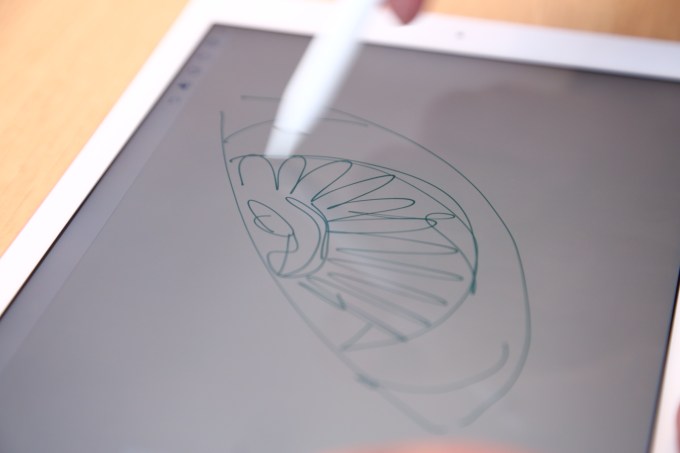
Regarding Apple Pencil, there aren’t enough superlatives in the dictionary to describe how great it is. In fact, I would say a solid argument could be made that the Pencil, on its own merits, was the most impressive product to come out of Cupertino last year. It’s quintessential Apple: their classic mix of hardware and software integration that works so well, you’d swear it’s magic. It’s that good.
Using the Apple Pencil with iPad Pro feels to me like the digital equivalent of the analog pen (or pencil) and paper. The Pencil feels good to hold and to write with. Like with the Smart Keyboard, I’ve used other stylus-like devices with iPads in the past, but none come close to delivering what the Pencil can. It’s one of those “only Apple” things that Tim Cook often boasts about, because Apple controls the whole stack by designing their products in concert.
The best part about using Apple Pencil is that it’s gotten me to explore my creative side. I envy (and admire) [hose who have far more artistic ability than I, but I do enjoy doodling and coloring. One of the first App Store apps I downloaded for the iPad Pro was Pigment by Pixite, an “adult coloring book” that’s become one of my favorite apps.
As with printed coloring books, you’re presented with black-and-white “pages” of pictures spanning various categories to color. It’s a well done app; I especially like that you can pinch-to-zoom to better see the lines. It’s a big help for me in seeing more detail and making sure my work is neat. Most of all, I like Pigment because coloring is therapeutic.
When I’m stressed or get a case of writer’s block, I find it relaxing to grab my Pencil, open Pigment, and color away for a few minutes. It’s fun, although I’ve yet to finish a page. It’s more about process than product.
I have no qualms over the Apple Pencil itself. The only issue I have is that I’m paranoid about losing the cap. It’s tiny, and I fret over it falling to the floor and rolling into the abyss because, given my eyesight, I’d probably never see it again. I’ve jokingly tweeted a few times that Apple should make a Find My Apple Pencil Cap app for iPhone, so as to help people find the cap when they inevitably misplace it.
Final Thoughts
I cringe whenever I see others in the tech press who, like Tim Stenovec did, say that the iPad isn’t a real computer. I think this line of thinking is shortsighted and does the iPad a disservice. I concede that a MacBook remains better than an iPad Pro at performing certain tasks — podcasting is one example — but the iPad is getting so powerful now that the list of things it can’t do is growing ever more esoteric.
At this point, I think to perpetuate the tired “laptops are for creation, tablets are for consumption” rhetoric is disingenuous.
In terms of accessibility and ease of use, however, the iPad Pro is the clear winner over a laptop. As a person with years of experience using iPads in accessibility-centric settings, I am keenly aware of the tablet’s strengths and weaknesses. Yes, the experience of using iOS on the iPad can and should improve, but whatever faults that presently exist doesn’t entirely deter from its obvious and far-reaching benefits. This applies to the disabled and non-disabled alike. Today’s iPad Pro is a powerhouse, and its future potential feels limitless.
John Gruber astutely pointed out in concluding his iPad Pro review that “the future of mass market portable computing involves neither a mouse pointer nor an x86 processor.”
I sincerely believe that. The iPad Pro may not be a laptop replacement for everyone, and that’s okay, but it surely is for me. The allure of iOS and the tablet’s form is irresistible, and its combination makes computing much more accessible. While I’ll forever lust over the 12-inch MacBook’s svelte design, the 12.9″ iPad Pro is absolutely the better “laptop” for my needs.