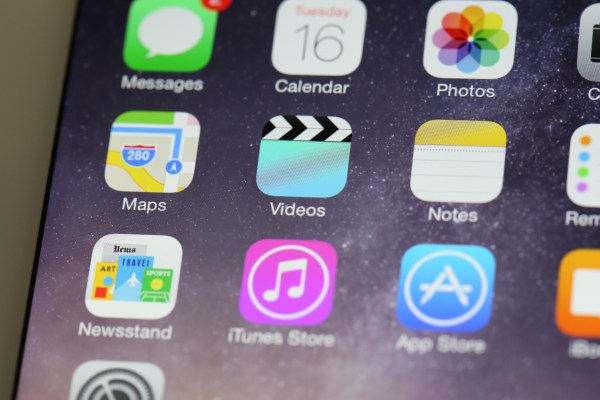Apple’s iOS 8 mobile operating system is now rolling out to devices eligible for the update. It’s available both over-the-air, and by plugging your device into iTunes for a wired update, but don’t panic if you can’t see it right away, or if you’re having trouble actually downloading the software: Apple typically stages the rollout of big updates like this one to ease the strain, and there’s going to be tremendous demand on their servers for tat least the next several hours.
To prepare for your iOS 8 update, you should definitely plug in and back up, using iCloud if that’s your preferred method, or by syncing to your computer. It might be a good idea to do both if you’re extremely paranoid about losing your data. I’m partial to the “clean slate” approach, where you start fresh and reinstall only the apps you find you need.
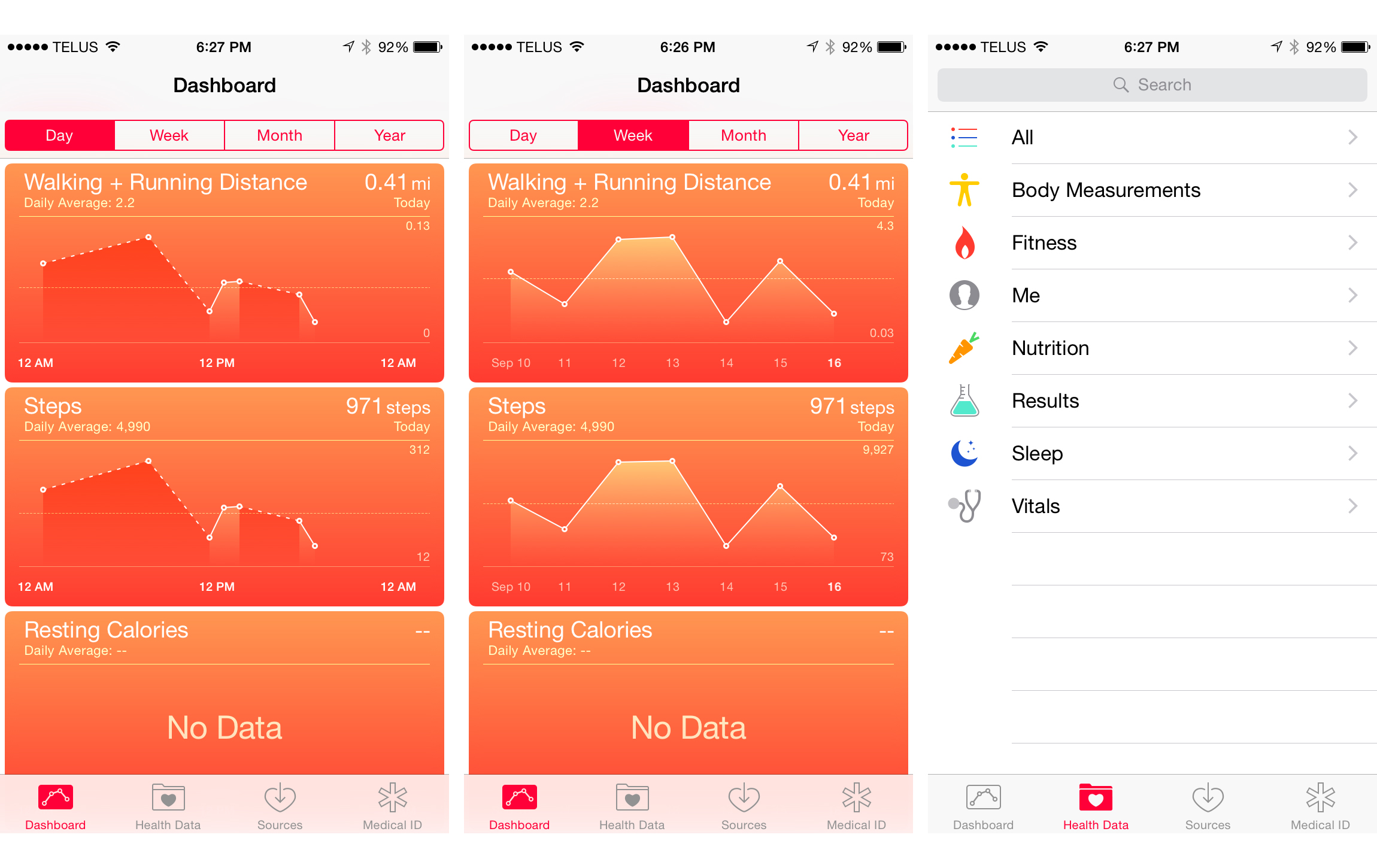 For a wireless update, navigate to ‘Settings,’ then ‘General’ and then ‘Software Update,’ and if it’s available to your device, it should load and prompt you to install. If you don’t have somewhere close to a full charge, plug in before you begin the process.
For a wireless update, navigate to ‘Settings,’ then ‘General’ and then ‘Software Update,’ and if it’s available to your device, it should load and prompt you to install. If you don’t have somewhere close to a full charge, plug in before you begin the process.
Other tips for a smooth update include paying attention to the prompts once the update installs and you’re taking through the setup process for the new iOS 8 features. One will ask you if you want to Upgrade to iCloud Drive, and this is a crucial one: it will make it so that your existing cross-platform iCloud data syncing will only work if all your devices are either on iOS 8 or OS X Yosemite. Yosemite isn’t yet available, so this could break syncing between iOS and Mac apps that share data, like task management app Clear.
iOS 8 brings a lot of new features, so expect your favorite apps to be updating throughout the day to add compatibility with the new software, and possibly introduce Extensions that work with the sharing menu of other apps, and with Notification Center. Also, my advice is to go nuts with the various third-party keyboards available – this is a new freedom afforded iOS users, so you may as well take a look around.
This time around, it appears that Apple has implemented some kind of queueing system, as when you approve the update on your device, it shows a message saying “Update Requested…” before eventually beginning the download.
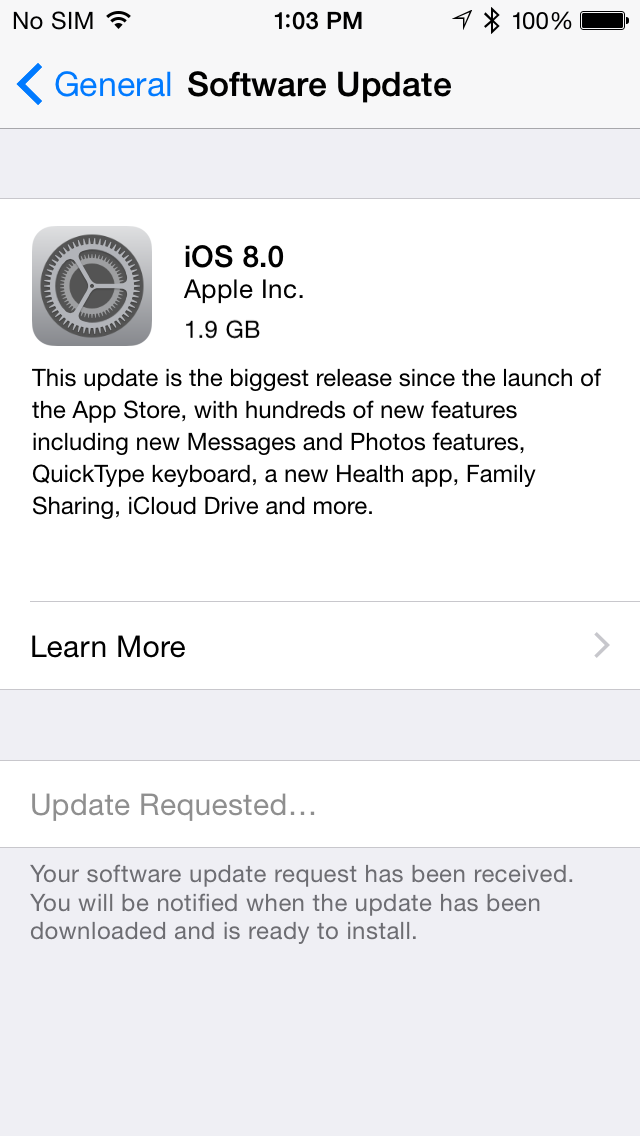
The app also requires a huge amount of free space, but that’s mostly because it needs to store the update somewhere before it runs the installation process. If you don’t have enough room, and you’d rather not delete all your memories and apps, go ahead and plug in to update, as the file will download to your computer instead.