
To make a short story shorter: for the last three days, I’ve been one of but a handful of people carrying around a handset running Microsoft’s unreleased Windows Phone 7 operating system. This specific handset isn’t one that’s ever intended for release, and, while it’s looking pretty close to done, the build running on the handset is by no means finalized.
With these bits in mind along with my new personal policy of not reviewing big-ticket items until I’ve really lived with them (even if that means not being first out of the gate with a review; for logic, see here), I present our pre-review of Windows Phone 7 in its nascent state.
The Handset:
As mentioned, the handset I’ve been carrying isn’t something that’s ever intended to go on sale. Codenamed the Samsung “Taylor”, it’s one of three handsets given to select developers and partners to get a feel for Windows Phone 7 as development is underway. This review is in no way about the handset itself, but for those wondering: for a mostly-internal prototype never intended to hit the shelves, this thing is actually pretty dang decent. Chunky? Yes. Original in its design? Heck no. Would I be ashamed to pull it from my pocket? Not one bit.
The Disclaimer: It’s an early build:
As is to be expected from an Operating System still months from release, there are lots of things that.. well.. don’t work. In the sense of fairness in reviewing this crazy early, we won’t be railing too much on the things that are obviously just unfinished. That’d be like walking in on a sculptor five minutes after they began their latest work only to yell “Hey! This is crap! It’s just a block of cement with dents in it!”
With all that said, lets begin..
The General Rundown:

You tap the power button. A lockscreen appears; a picture of a meadow fills the background, and icons at the bottom tell you that new e-mails and text messages await. There’s no immediate indication as to how to go about unlocking it — but touch it any way but the right way, and it bounces up and down as a way of saying, “Hey. Slide me up.”
Once unlocked, the home screen is two separate entities, represented as separate pages: on the left is your “Start” screen; on the right is the full list of applications installed on the device. If we’re using Windows as an analogy here, the left page is like your desktop, while the right page is like the Start Menu’s “All Programs” option.
The left page is where any applications or contacts you’ve chosen to “pin” show as tiles. These tiles, either one or two squares wide, can be as basic as text and an icon, or as complex as an animated patchwork of profile photos pulled down from Facebook. Microsoft tells us these tiles can display just about whatever a developer wants, and can be updated on the fly with push messages.
Some applications — the alarm, maps, calculator, etc — are just that: applications, with whatever single purpose their name implies. Others, however, are what Microsoft calls “Hubs”. Hubs are centralized places where you can go to find the content pertaining to that given subject, spread out across a seamless series of horizontally scrolling views. The “Games” hub, for example, dedicates one view to my Xbox Live profile/avatar, one to any incoming game invites, one to a list of all the games on my device, and one to show off new games on the platform. Developers can also tie their applications into hubs (Pandora adding radio stations to the music hub was given as an example). We’ll talk more about hubs later.
The Looks – Stunning, yet depressing:

Your choice: endless void, or angry blizzard?
Initially turning on the device, I had two obstacles to overcome:
1) The shock of seeing that this looked absolutely nothing like anything from Windows Mobile of yesteryear — which, by all means, is a good thing. The conversation that went down at Microsoft, as I imagine it: “So, hey. Windows Mobile 6? It looks terrible. Lets get rid of it.” “Okay. Which parts?” “All of it. Get rid of absolutely all of it. I want no similarities.” “But.. then… how..” “Fine. They can both use letters and numbers and other aspects of language. Everything else? Gone!” End scene.
2) The little Human-Interface-Guideline-trained voice inside my head that demands things like standardized margins and consistent font sizes. Windows Phone 7 takes such ideas and more or less throws them out the window.. and yet..
Once I tackled those two hurdles, I realized: Windows Phone 7 is actually really, really pretty. It’s not pretty in the same sense as the iPhone, where its beauty comes from order — and it’s not pretty in the same sense as webOS, where its beauty comes from gradients, translucency, and rounded corners. It’s pretty in its own, intensely-minimalist way. It is, as everyone says when they first see it, very Zune-esque.
Screenshots don’t do it justice, primarily because everything is animated. Tap an icon, and it floats in the air as the other applications glide out of view. Click into a date on the calendar, and the camera zooms through it like it’s a rabbit hole, emerging in front of the respective day’s agenda. There’s a fine line between animations adding to the experience and animations being so overly flashy that they make the entire thing seem unresponsive, and Microsoft is tiptoeing it well.
Alas, animations only go so far. After a few minutes with Windows Phone 7, something clicks: holy crap, they used a lot of black. Nearly every screen of nearly every included application is backed by an endless sea of black, with the alternative being.. and endless sea of white. Some of the “Hubs” have rich, sometimes-customizable backgrounds — but for the most part, it’s a whole lot of black (or a whole lot of white).
While this is undoubtedly an intentional aspect of the minimalist design, it gets, for the lack of a better word, depressing. There’s a reason people generally avoid solid colored wallpapers on their desktops, and it’s not just because of a dire need to have one more place to put a picture of their family or dog: solid colors get old, fast. The empty-void look was something I complained about with the iPhone before iOS 4 introduced custom wallpapers, and that void was limited to the homescreen. Here, it’s bred into the entire operating system
This is offset a bit by the fact that Windows Phone 7 allows the user to pick an “accent” color, which determines the hue of the aforementioned tiles on your Start screen and various bits of text and flavor tucked around the OS. It helps, but only so much.
The Keyboard:
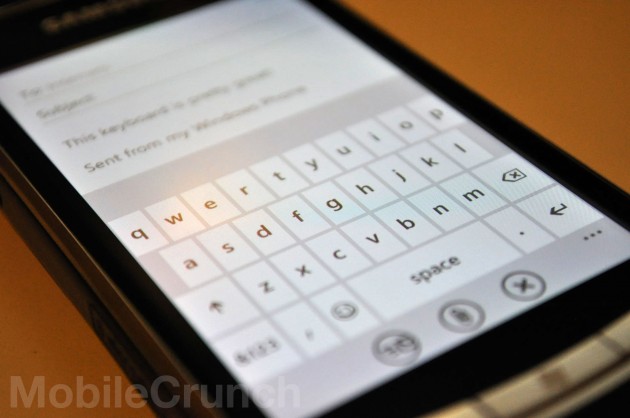
Who the hell did Microsoft hire to make this keyboard? Because whatever they’re being paid, they deserve a raise.
I’ve got no idea what sort of sorcery Microsoft used to build this thing, but it rocks. I’ve typed the character-count equivalent of a novel or two on just about every smartphone platform’s software keyboard, and this … this just might be the best one. I could type as well on this immediately after picking it up as I could on my iPhone after weeks of practice. To say I was pleasantly surprised would be an understatement. Auto-correct works as expected, and if it misfires on a word it just doesn’t know, switching it back is a matter of tapping the word once at any time. The word you originally typed will lead a list of potential alternative corrections — tap the original, and all is returned to normal.
As we already knew, there is no copy and paste. That sucks, a lot. There’s a fully functional highlighting feature, but it seems to only work in the Office application. Still, it gives us hope that a copy/paste mechanism could come in the future — but in the mean time, it’s a rather unfortunate limitation.
Windows Phone, as a Phone:

It’s no secret: over the past few years, smartphones have become more “smart” and less “phone”. Just about gone are the days of little green dial buttons jumping you directly to the number pad, and the number of clicks required to actually use your phone as a phone is going nowhere but up. On just about any smartphone platform around, this number is generally anywhere between 3 and 4; Windows Phone 7 is no different.
(Tangent time! Like those of Windows Mobile before it, the dial tone sounds played when you punch in phone numbers on Windows Phone 7 are ridiculously loud. Gratingly so, even. I barely care to hear the tones as I dial, why the hell would someone across the room?)
Once a call is initiated, you’ve got the standard array of options at your fingertips: speaker, mute, hold, and add call. In other words: Windows Phone is markedly average as a phone. As a contacts manager, however, it shines.
It’s all about the People:

The People Hub is Windows Phone 7’s take on an contact book — and it’s pretty dang slick. Sure, its got your standard list of contacts (all pulled down effortlessly from Facebook and Gmail, with overlapping contacts automatically linked together flawlessly) — but tap into a contact, swipe over to the “What’s New” view, and you’re looking at their latest social network updates. Want a broader view of what’s going on? Pop back to the list of all your contacts, slide over to that layer’s “What’s New” view — tada! It’s a Facebook news feed, comments and all. It’s not the first time we’ve seen an OS try to bring all of this stuff to one place, but Windows Phone 7 does a damned decent job of it.
The Marketplace:

If the “People” hub is the core for whenever you’re feeling talkative, “Marketplace” is the hub for whenever you’re feeling spendy. Be it apps, games, or music, all sales go through here.
Outside of the Music section (which, being based off Microsoft’s Zune store, is pretty much fully functioning already), the Market hub is in a pretty early state in this technical preview. They’ve got a handful of basic applications loaded into the Apps section for testing purposes, but its understandably pretty empty right now. Even so, I’m intrigued.
You see, every app store faces the same problem: discoverability. To be considered successful, an app store needs lots and lots of apps. More apps seems to bring more users to the platform — but as more apps fill the market, it becomes harder and harder for new applications to be discovered.
At least from our cursory glance, it appears that Microsoft is going at this problem with sub-categories. Here’s how it works:
When you first enter the app layer of the Marketplace, you’ll see at least 4 views: Top apps, new apps, featured apps, and categories. Click into a category, and you’ll be offered the same views for that respective category, except with a view of that category’s free apps instead of the featured apps view. Lifestyle category? You’ll see top lifestyle apps, new lifestyle apps, free lifestyle apps, and then a list of sub-categories within that category. These categories, in turn, have their own top lists.
What does this mean? Instead of only battling for the top of an all encompassing “Games” category, developers will theoretically also be able to duke it out for the top spot in the “Action Games” or “RPG” categories. By allowing users to drill down into sub-categories, they’re giving more applications the opportunity to get their time in a spotlight, even if said spotlight is slightly smaller than that of a main category. More exposure = more sales.
As a Camera:

Go ahead. Try to take a more Myspace shot than this. I dare you!
The camera user experience joins the keyboard on the list of pleasant surprises. While the quality of pictures will obviously vary from one piece of hardware to the next, the job of getting the user to the point of closing that shutter is Windows Phone 7’s, and that’s a job it does well.
Here’s how it works: Snap a picture, and it slides almost completely out of view to the left, with the main view returning to a live camera feed prepped for the next picture. Want to see that last picture again? Just grab the little bit left hanging and slide it back into view — bam, you’re looking at a linear film strip of your photos. Want to get back to the camera? Just slide back over to the live view. It’s perhaps the most intuitive photo taking interface I’ve ever seen.
Another neat little trick: even when your phone is locked, holding the camera button on the side of the handset will launch it directly into the photo snapping interface. No more losing that once in a lifetime shot just because you couldn’t unlock the thing and find the camera app in time. If you’ve set a password for the lockscreen, the aforementioned film strip feature will be disabled until you punch in your code; in other words, if you’ve got naughty shots stored on your phone (bad idea!), don’t worry about would-be peepers gettin’ a peek at the goods just by holding the camera button.
E-Mail:
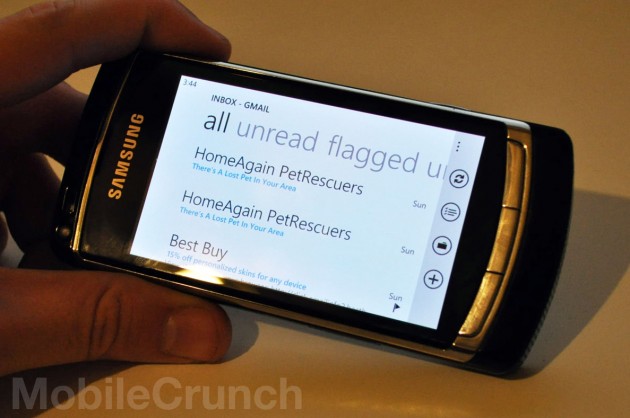
As a long time, devout Gmail user, I’d wrap up the entire e-mail experience thusly: pretty, but basic.
The horizontally scrolling view between sections (all, unread, flagged, and urgent) introduces a pretty pleasing way of perusing messages — but unfortunately, like just about every other smartphone OS that offers Gmail as one of the default configurations, it lacks everything that makes Gmail worthwhile. Archiving? Nope. Labels? Nope — just folders. Starring? Sort of; there’s flagging, but that’s local to the handset. As much as I want to cut Microsoft some slack (Gmail is, after all, a competitor to multiple Microsoft products), I just can’t. Gmail is just too prevalent to not support beyond the utmost basic functionality.
I’ll give the e-mail client one point, though: I can attach images to my e-mails after I start writing them. 3+ years later, that’s something my iPhone still can’t do.
Browser – Internet Explorer Mobile 7:
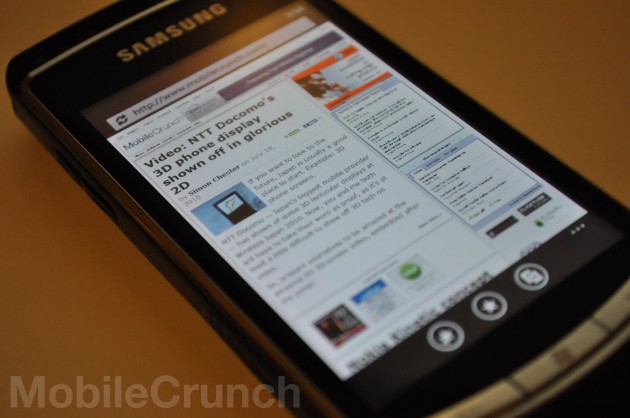
The subject of the browser is a complex beast, and one worth waiting to really dive into until it’s considered absolutely final. We’ll give it a proper run through once this thing goes gold — but our notes on it in its current state:
- For all the grief we’ve given IE Mobile in the past, IE Mobile 7 carries its own. It’s not the best mobile browser out there, but it’s certainly the best version of IE Mobile to date.
- Across about two dozen speed tests, both the iPhone’s Safari browser and the default Android browser beat IE Mobile 7 consistently. All handsets were on WiFi with cleared caches.
- Multi-touch pan and zoom behaves smoothly, and the kinetic scrolling (where pages scroll a bit based on how you flick’em) is spot-on
Surfing the Inconsistent Seas

There’s a problem with minimalism: At a certain point, you stop stripping away all the stuff the user doesn’t need to see and start stripping away the stuff they do. I’ve been using Windows Phone for a few days now, and there are still plenty of things I don’t entirely understand. Why does a certain group of pictures show up in its own splayed-out view on the top layer of the Photos hub one time, and not the next? Why is it that I can tap-and-hold a note’s icon in one view to bring up a prompt to delete it, but I can hold that same note’s icon until my thumb goes numb on another view without anything happening at all?
These aren’t the only inconsistencies. In single purpose applications, you access the settings screen by tapping a little ellipses (a fancy word for “…”) in the bottom right; in Hubs, you hold your thumb in any open space until the prompt appears. In one view, tapping the hardware search button will bring up a search option relevant to that context; in another view (even within the same application), tapping that same search button will bring up Bing search — and there’s never really any indication as to which you’ll be getting.
Conclusion:
I look forward to Windows Phone 7 with a dash of excitement, and a heaping cup of wariness. Tinkering with Windows Phone 7 is like finding out that the little girl who was kind of a punk to you in second grade somehow managed to grow up kind of cool — and to top it off, she’s actually sort of hot. But is she really that cool, or is she still that little punk deep down? Does she really get you, or does she just read your Facebook enough to pretend she does? Will developers build things for her that make her worthwhile? I think that analogy just fell apart, but you get my drift.
While lovely, Windows Phone 7 has an absolutely ridiculous mountain to climb. Microsoft is returning as an underdog in an arena where they once reigned as champion — and they’re an underdog with weights tied to their feet and a reputation of being too old to fight. They’re miles behind the competition, both in timing and functionality. While Microsoft was busy fiddling with Windows Mobile 6.5 and the travesty that was the Kin, Google managed to build Android’s name, get it onto dozens of devices, fill its Market up with 70,000 applications, all whilst giving the whole damn thing away for free to hardware manufacturers. Windows Phone 7’s biggest strength is that the set-in-stone hardware specifications prevent fragmentation from complicating things — is that anywhere near enough to convince handset makers to shift focus from Android and go back to paying royalties?
With these obstacles in mind and a few days of experience with the platform under my belt, I look at Windows Phone 7 the same way I’ve always looked at webOS: with restrained hope. Given a bit of luck, a monumental amount of resources, and an influx of developer interest, it has the potential to be a massive success. I don’t, however, think it will be.