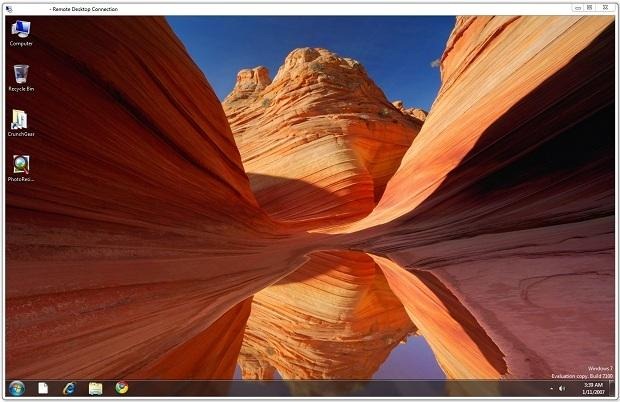
Gather round, everyone. Gather round. I’m going to show you a trick that 98% of you will never use. But for the 2% of you that actually use the information contained herein, I hope you’ll consider removing at least part of the CrunchGear staff from your “People to Punch” list.
Why?
If you’re like me, you have multiple computers scattered about your house — not because you need them but because every time you get a new computer, you can’t bear the thought of getting rid of the one before it. And every once in awhile you want to access one of your old computers, but not nearly often enough to keep it hooked up to a monitor, mouse, and keyboard all the time.
Windows’ built-in Remote Desktop Connection software makes it easy to access all of your old computers from your new computer but, traditionally, the old computers that you want to access need to have user accounts with passwords for security’s sake.
This presents a problem when one of the old computers that you use for, say, some auto-start task either gets rebooted automatically because of a Windows update or the power goes out or whatever. In my case, I have an old computer I use as a TiVo Desktop Plus server. When the computer gets rebooted, the TiVo server doesn’t start back up until someone logs in with the correct username and password. This can, of course, be done via Remote Desktop Connection from my main computer but I wanted to just be able to reboot the machine all the way into Windows with no password so everything starts humming along automatically.
Like I said, only 2% of you will use this trick. But here it is.
How to Allow Remote Desktop Connections with Blank Passwords (Easy)
This is the easy way, but it requires that your target computer is running a big-boy version of Windows XP, Vista, or 7 – namely Professional or Ultimate. If your target computer is running a Home or Premium version, skip to the next section.
For Vista or 7, click Start then type gpedit.msc into the search box. For XP, click Start then Run, then type gpedit.msc into the Run box.
That’ll open the Local Group Policy Editor. Drill down through the menu like so: Computer Configuration > Windows Settings > Security Settings > Local Policies > Security Options.
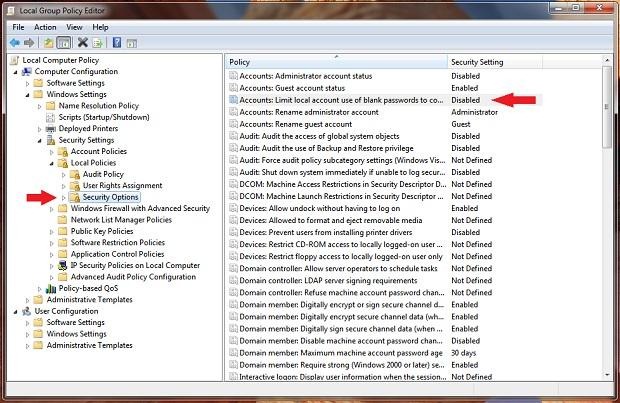
In the right-hand pane, double-click “Accounts: Limit local account use of blank passwords to console login only” and change it from enabled to disabled.
That’s it. Now make sure the computer’s user account isn’t password protected (Control Panel > User Accounts > Remove your password) and from now on, you’ll be able to use your new computer and Remote Desktop Connection to access this old computer without a password.
How to Allow Remote Desktop Connections with Blank Passwords (Hard)
And it now for the rest of us; the huddled masses with run-of-the-mill Windows operating systems (Home, Basic, Home Premium, and so on). Our task involves registry editing.
First, a little test. Open your registry editor. If you don’t know what that means or you don’t know how to open your registry editor, then that’s a pretty good sign that you probably shouldn’t be trying to do something like this. It’s not rocket science by any means, but I’d feel pretty bad if you messed up your computer because of this post.
If you’ve actually opened your registry editor, please navigate as follows:
HKEY_LOCAL_MACHINE > SYSTEM > ControlSet001 > Control > Lsa
Find the registry key labeled “LimitBlankPasswordUse” and change the value from 1 to 0.
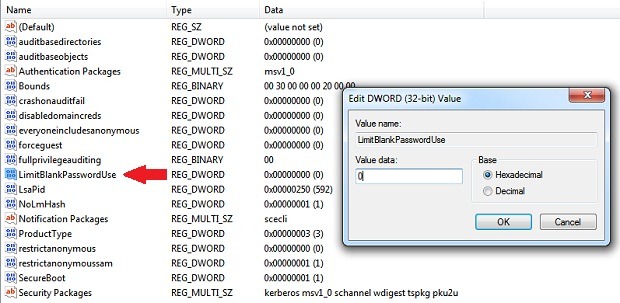
Then you’ll need to repeat the above steps using the following registry path as well:
HKEY_LOCAL_MACHINE > SYSTEM > CurrentControlSet > Control > Lsa
Again, change the registry key “LimitBlankPasswordUse” from 1 to 0.
That it, we’re all done. Now make sure that this computer’s user account doesn’t have a password set (Control Panel > User Accounts > Remove your password). Once that’s all taken care of, you should be able to use Remote Desktop Connection from your new computer to log into this old one without a password.
Special thanks to Dan Dar3 and My Digital Life for the above info.