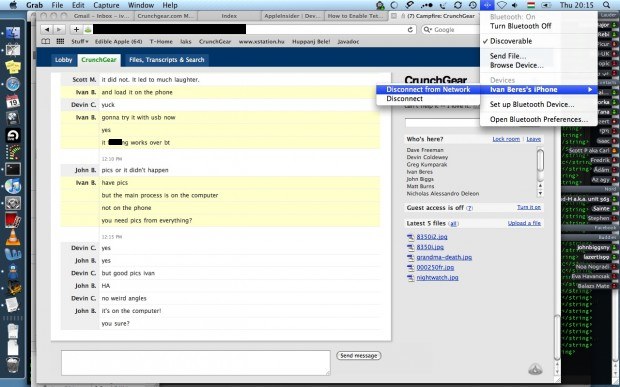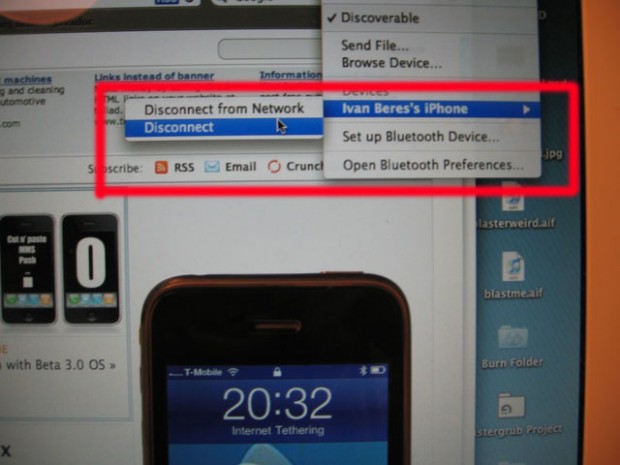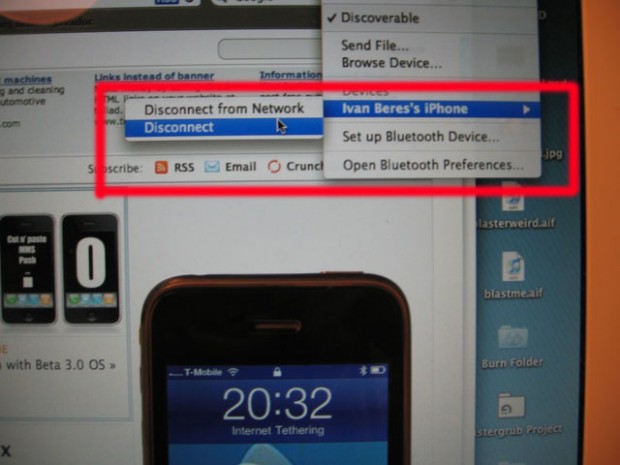
This took a little time, but we’ve figured out how to tether the iPhone using the instructions written by Erica Sadun. It takes about 20 minutes to get it done. You might need some basic knowledge of editing configuration files.
First you need to check if you have anything in the folder ~/Library/iTunes/iPhone Carrier Support (ls ~/Library/iTunes/iPhone Carrier Support). If you don’t have this folder (like me) you have to download the file. To do that, open Terminal and paste the following command:
curl -s -L http://phobos.apple.com/version | grep -i carrier
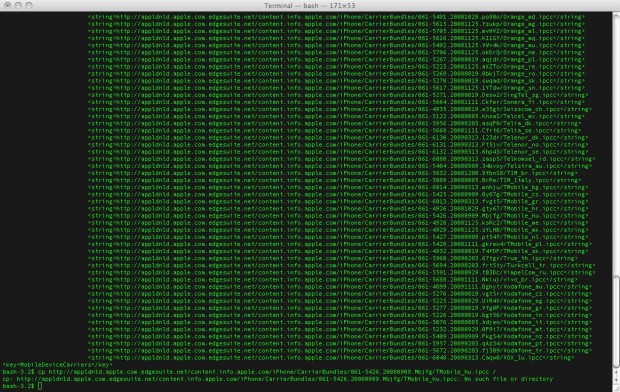
Now search for your carrier in the list. Copy the URL and open it in your browser. The file will download to your computer.
Now you have to edit the file. If you downloaded it, you right click on it and select Show Package Contents.
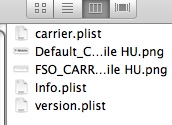
There you will find three configuration files: carrier, info and version.plist. Open each of them and change the stuff mentioned in the tutorial:
Step 6: In Info.plist, change the CFBundleVersion to 5.0. Save.Step 7: In the version.plist, change the CFBundleVersion to 5.0. Save.Step 8: In carrier.plist do the following and then save:(a) Add a new dictionary to the apns array:apn = internetpassword = passwordusername = iphone(b) In the wap dictionary (mine is wap.cingular, sts's was wap.dol.ie), add a new pair. Do not edit the password or username:type-mask = (NUMBER) -2(c) Add a new pair at the top level dictionary of the carrier.plist file. (We're not sure this is strictly speaking necessary but go ahead and do it.):AllowEDGEEditing = (BOOLEAN) YES
I didn’t find the wap dictionary so I entered the type-mask= (number) -2 to multiple places.
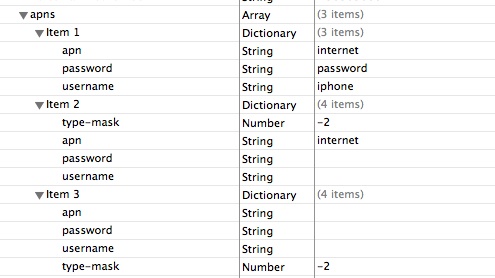
Now when you edited all three files and saved them, you need to pack them up. That’s easy. Just right click on the downloaded .bundle file and compress it. Right click on the zip file you just made and select get info. Change the file extension and name to [Your_carrier].ipcc. In most cases it should be ATT_US.ipcc.
Connect your phone, option+click on the update button, select the ipcc file, eject, reboot and turn on the tethering option in settings/general/network. Then pair your phone with your computer and click on the little bluetooth icon. To pair, go to the bluetooth settings screen on the iPhone. You will see your phone in the list select it and continue. Soon you’ll see a number that you have to type in to your phone.
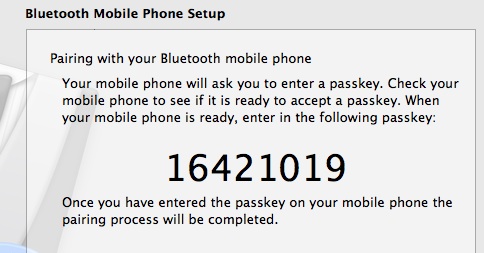
After you have paired the iPhone with your computer, select connect to network. The phone will automatically go to tethering mode after a while. When that happens you’re done.