
Some would like you to believe that becoming a Mac user isn’t easy. Ignore these plebeian claims, because the Mac is a great platform for any computer user. Whether you’re doing audio, video, web browsing, or even gaming (*cough* – Blake), a Mac can get it done. Plus, Apple’s advanced Mac OS X operating system allows for robust data controls. In the following guide, I’ll show you how to completely switch from Windows to OS X in just one day without compromising anything.
Step One: Buying a Mac
So you’ve decided to make the plunge and drop a considerable amount of cash on an Apple machine. Good choice! This is the first baby-step to becoming a full-fledged Mac user. Apple has a great selection of computers to suit anyone’s needs. If you’re looking to power high-demand applications, then the Mac Pro is what you’ll want to go for. It’s very pricey but when configured, ends up becoming a monster of a machine. If, however, you’re on a budget, or just want to get your feet wet, then the Mac Mini is an excellent choice. It’s small, compact, and inexpensive. Just make sure to BYOMKD (Bring Your Own Mouse, Keyboard, and Display).

The almighty Mac Pro
Step Two: Setup and Transfer
Your old PC probably has a file or three you’d like to take to your Mac. Rather than have you try to network both and transfer files that way, I’ll recommend two easier ways to accomplish file transfers. You could go the route of the CD/DVD burner, backing up data in 700MB or 4.6GB chunks. This is the best way for those of you with lots of movies, music, and photos on your drive. However, if you’re a lighter user with only some documents and a few other items, you could use a flash drive. You can probably find a 1GB version online for under $20.
How do install a Mac? Plug in the keyboard and mouse and plug it into the wall. No drivers, no upgrades, no nothing. Most of what you need is already on the drive.
Step Three: Acquainting Yourself
Now that you’ve got your Mac up and running and data backed-up, it’s time to ditch that PC for good. To properly learn how to use a Mac, you’ll need to isolate yourself—meaning no Windows use for a while. Boot up your Mac, register it, and voila, you’re greeted with an OS X desktop. This is Finder, the Mac equivalent Windows Explorer. That little opaque bar at the bottom with icons? That’s the dock, an application launcher. Things are looking cooler already, right?

Mac OS X Desktop Screenshot
Step Four: Applications
Now your old Windows programs won’t run on a Mac or vice versa. This means you’ll need to find Mac substitutes or run Windows virtually with a program like Parallels. If you used Outlook before, you’ll be using Mail now. Other similar programs are iChat, an instant messaging program (although you’ll be better served with Adium), and iTunes, a music player and store that you’ve probably heard of. You’ll find that almost every app you used on Windows has either been ported to OS X or has an alternative. Spend some time reading up on the Internet about new Mac applications and essential tools for your Mac. If you need your gaming fix, Aspyr along with several other developers make ports of great games for the Mac. If all else fails, you can get addicted to World of Warcraft, which runs fantastic on a Mac.
Step Five: Bringing It Home
By now, you should now be getting the hang of your Mac and OS X. You now know what that clover-leaf/apple key does, you’ve started using iPhoto to manage pictures from your camera, and you’re having success with OS X’s intuitive UI. Now you’re ready to go out onto the Internet and proclaim yourself a newly switched Mac user. Over the next few months, you’ll grow to love your Mac and everything it has to offer. Whether it’s the killer audio app you’ve wanted to use or the vast array of hacking tools available, OS X and you are going to work out just fine.
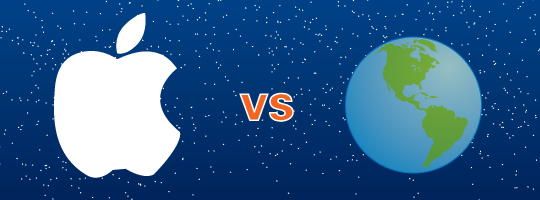
Apple vs. The World is a collection of features by the CrunchGear team about the present and future of Apple Inc.